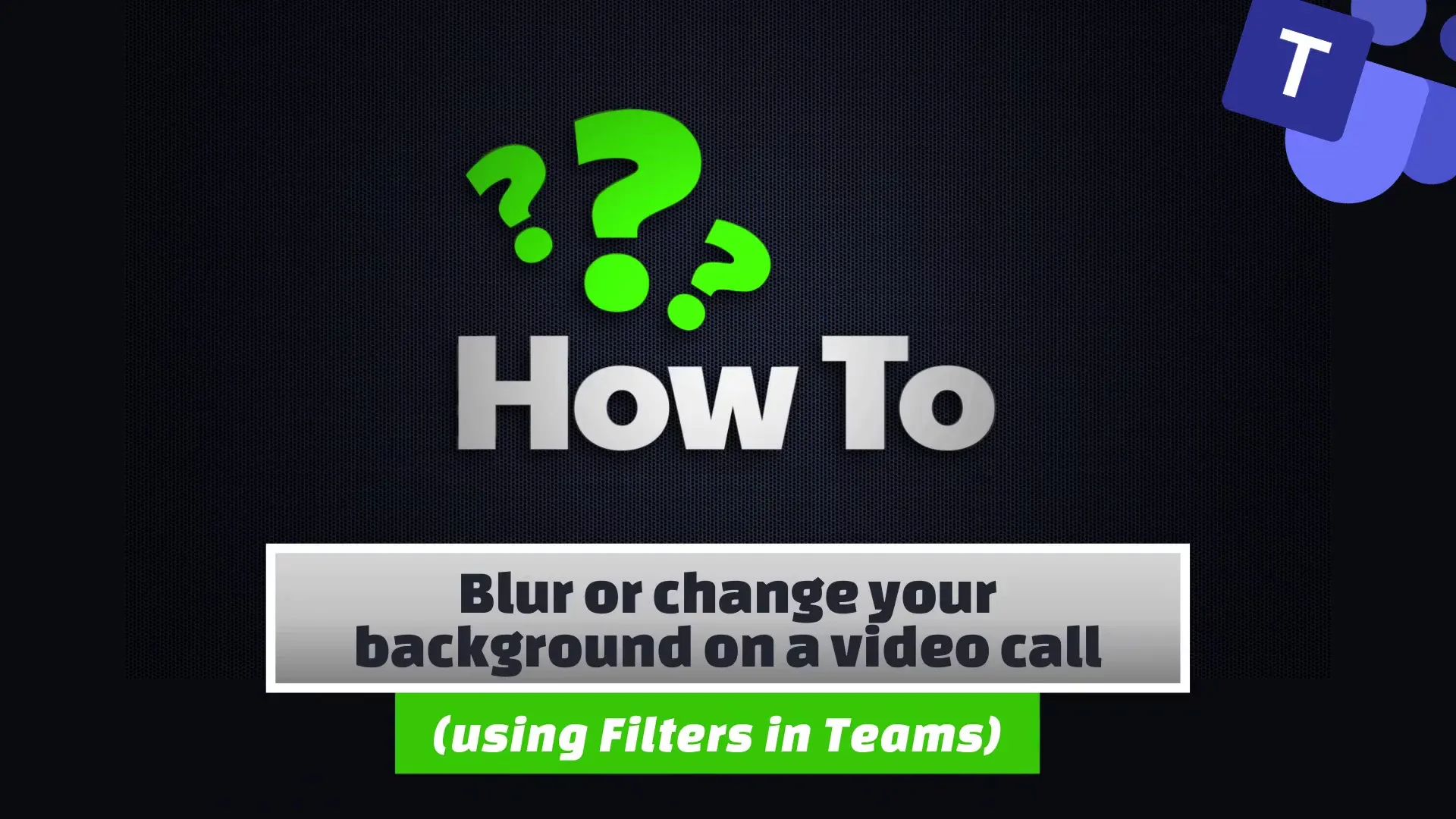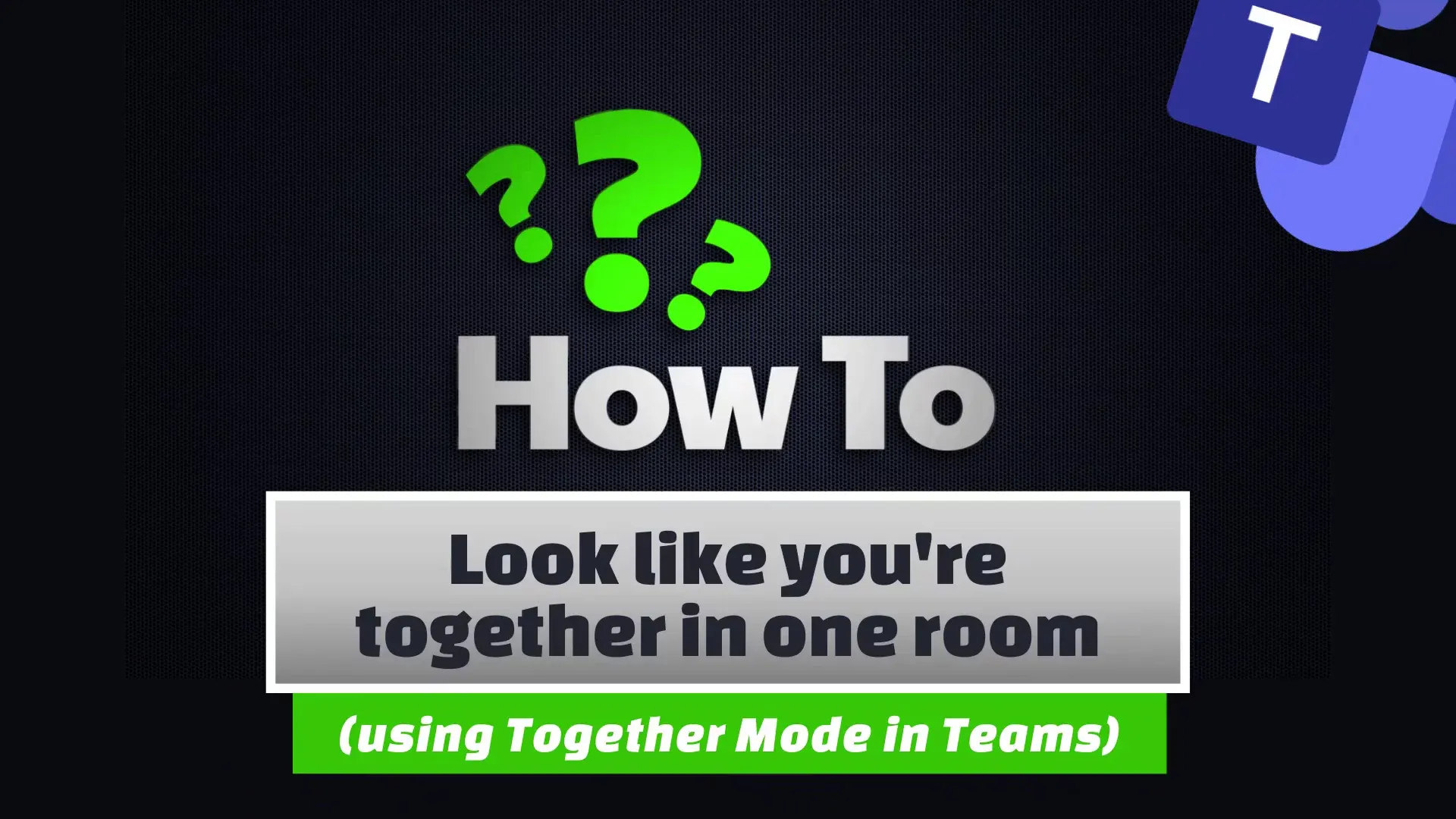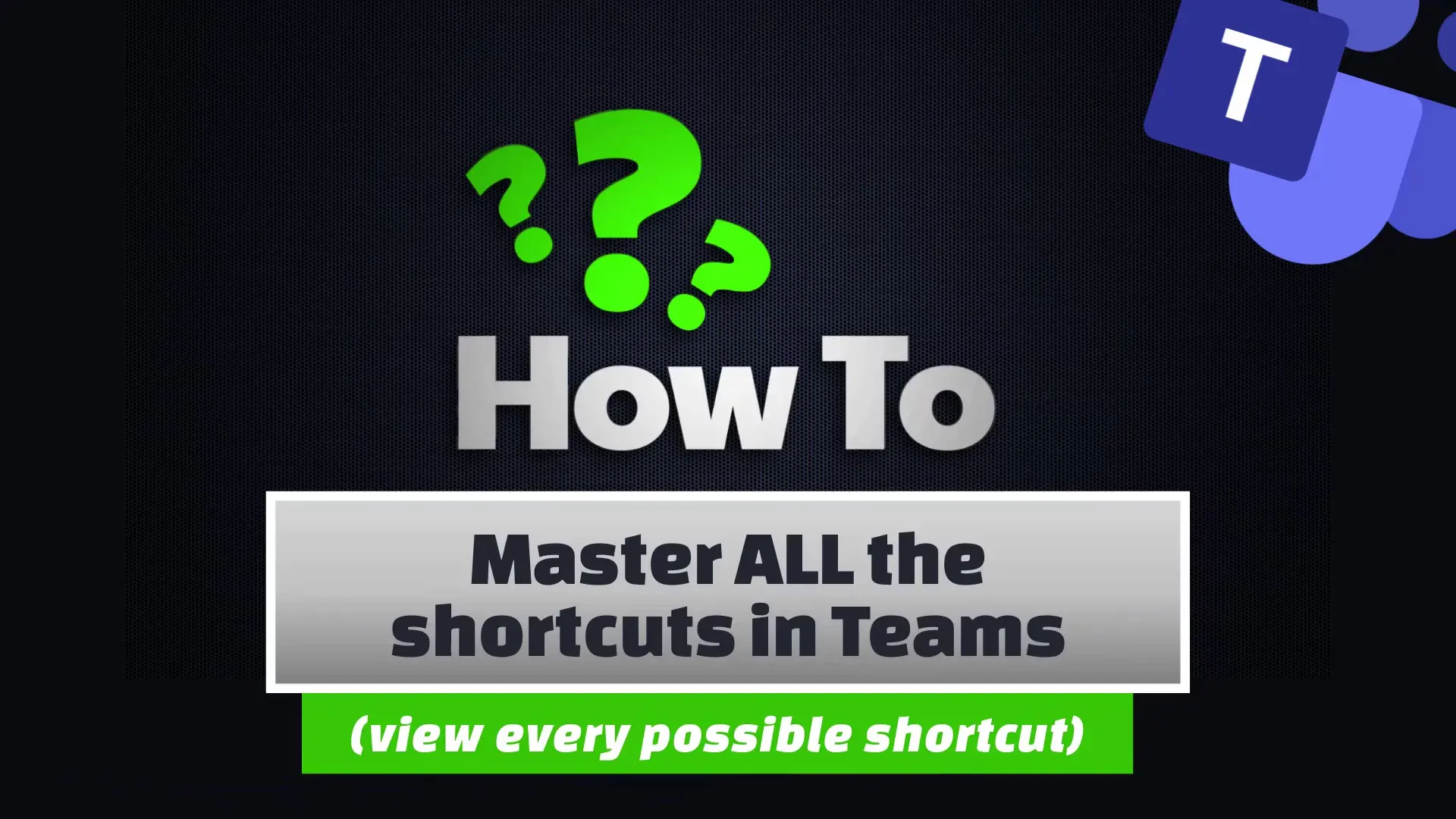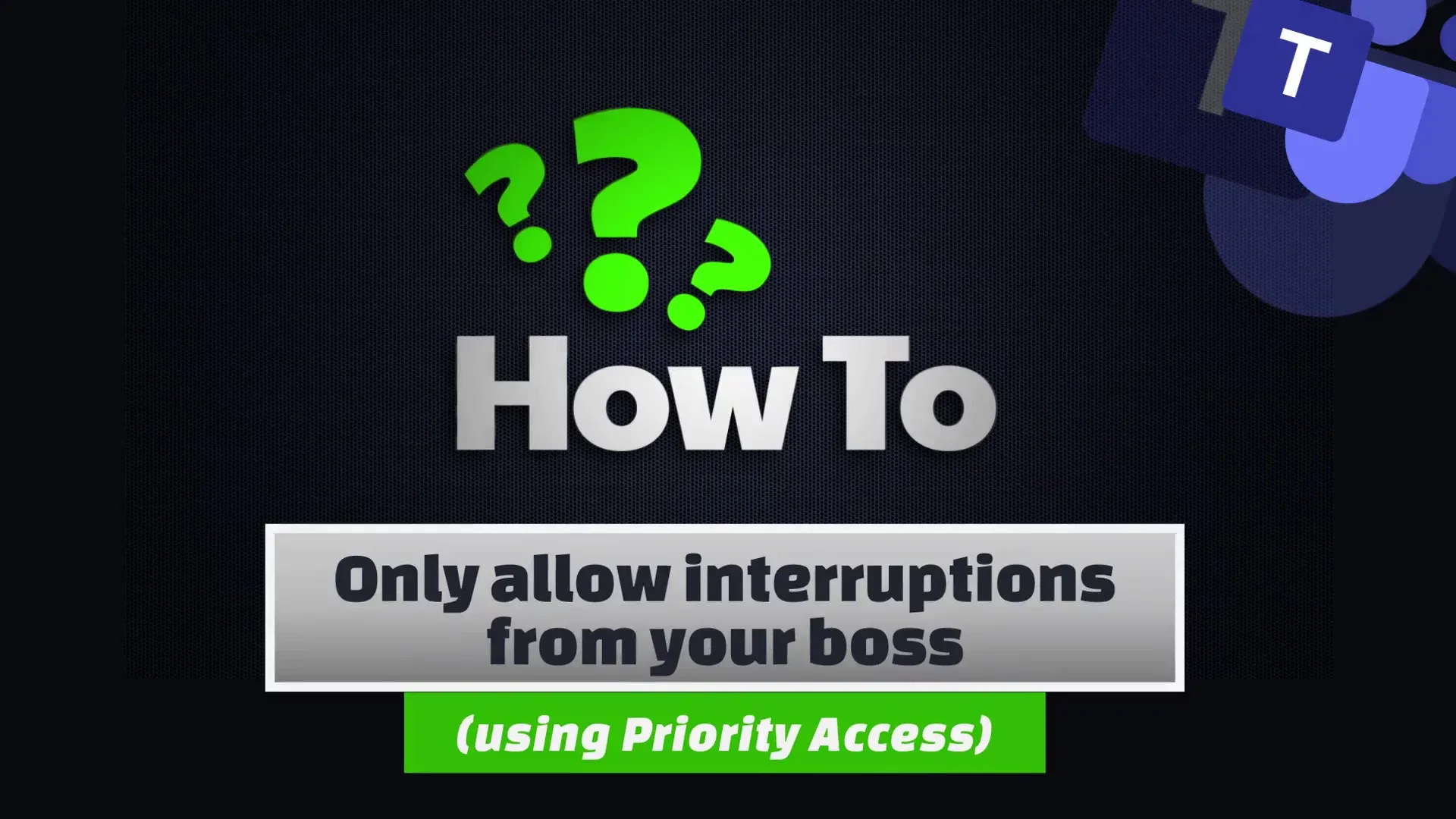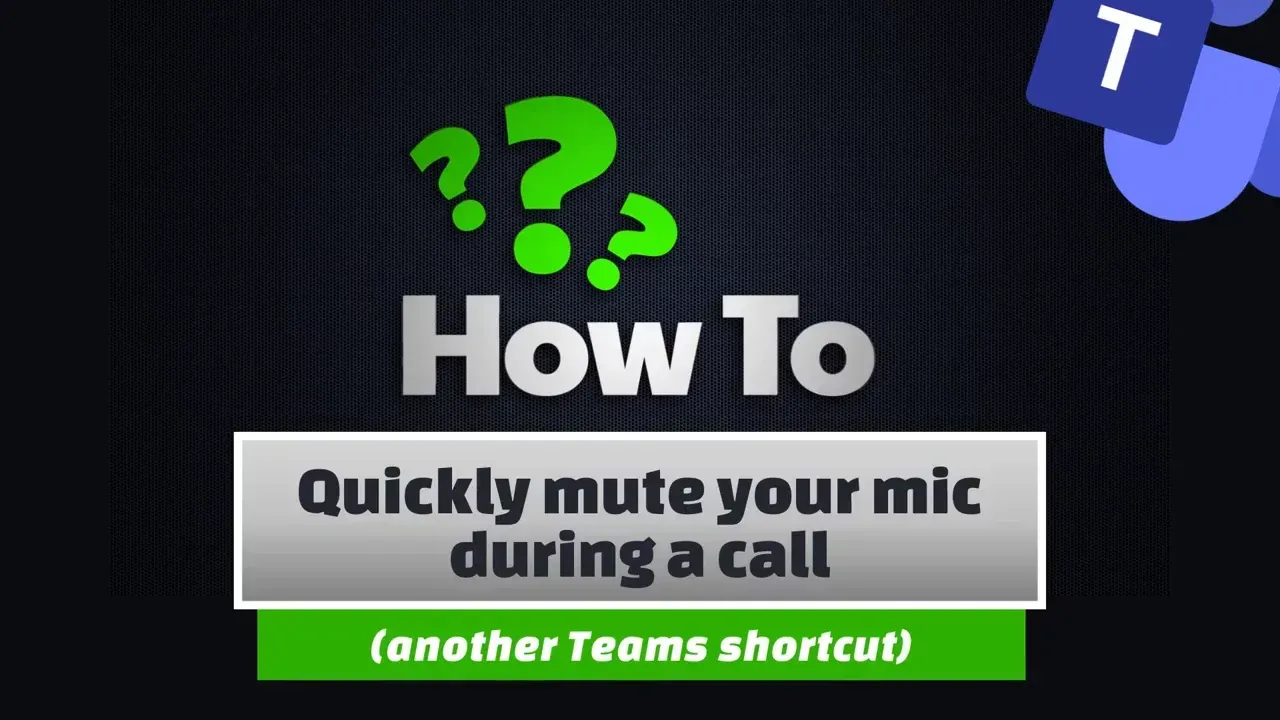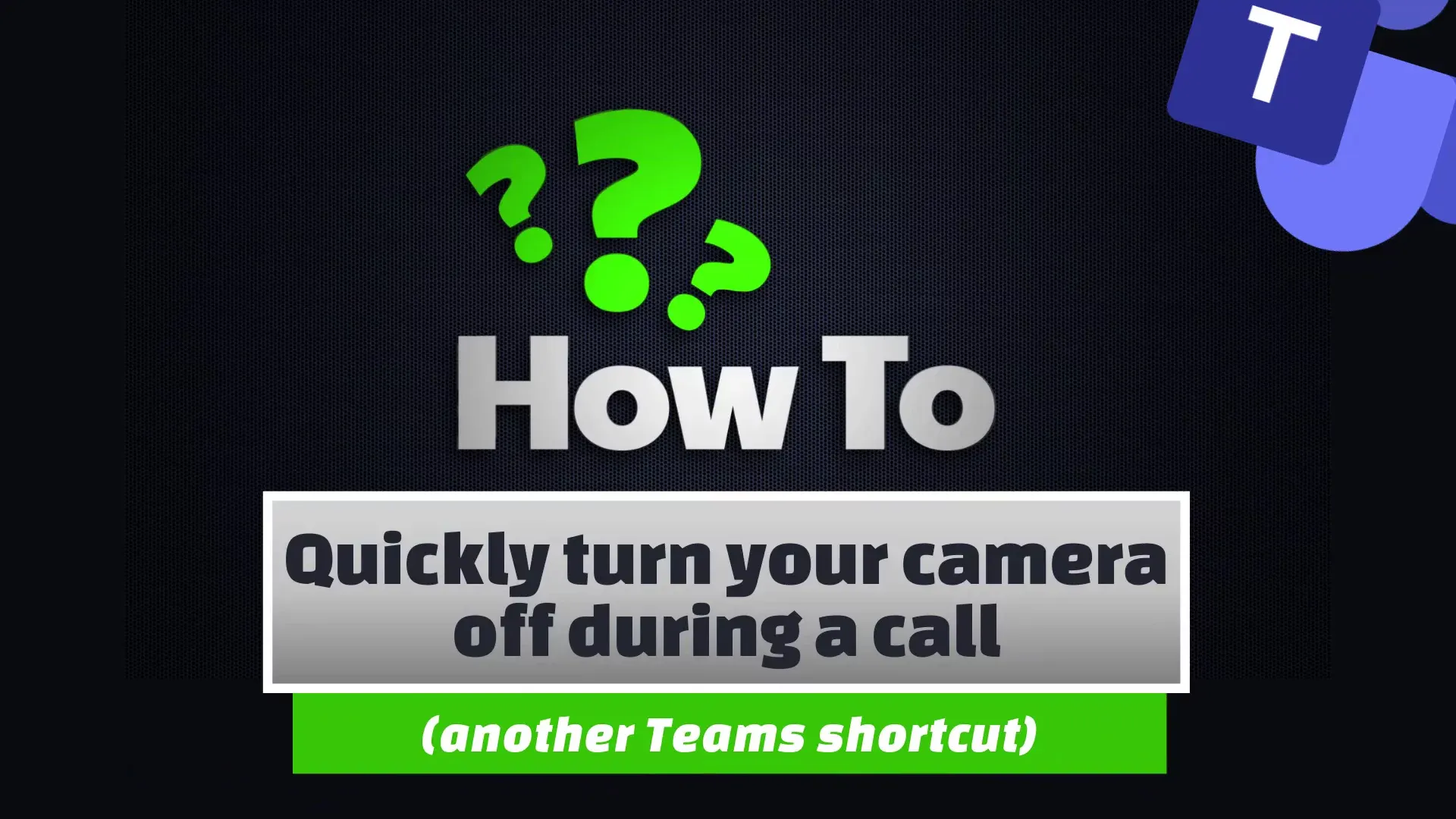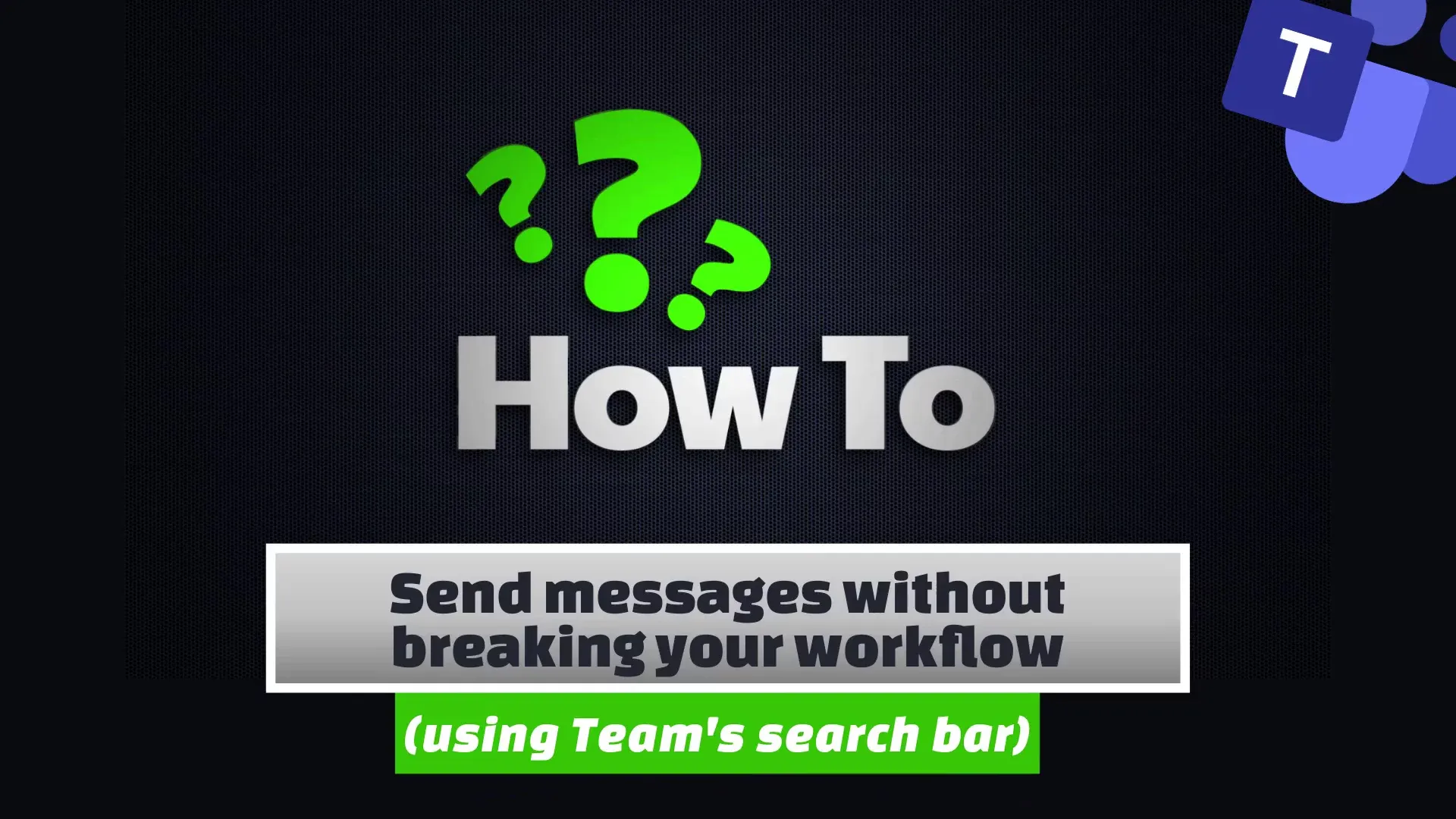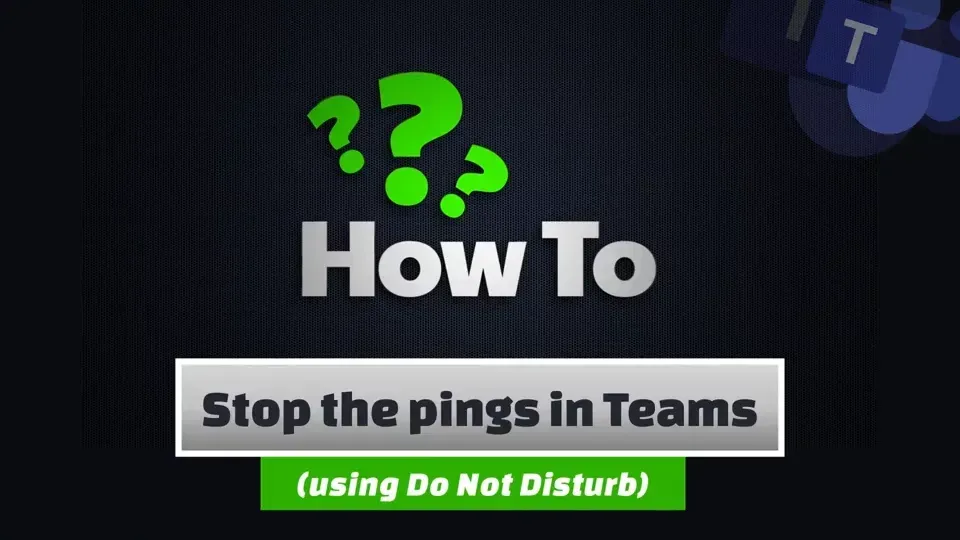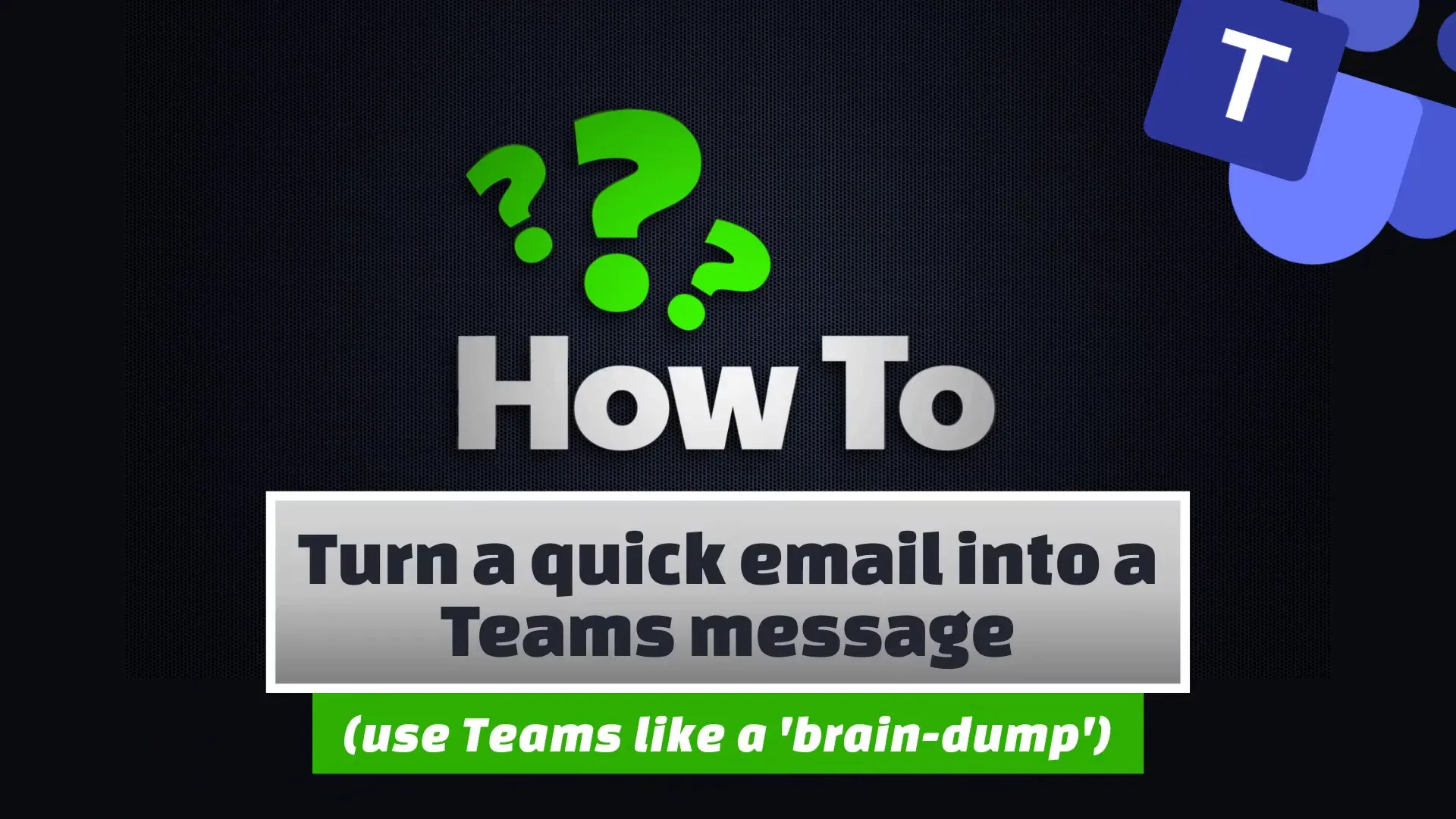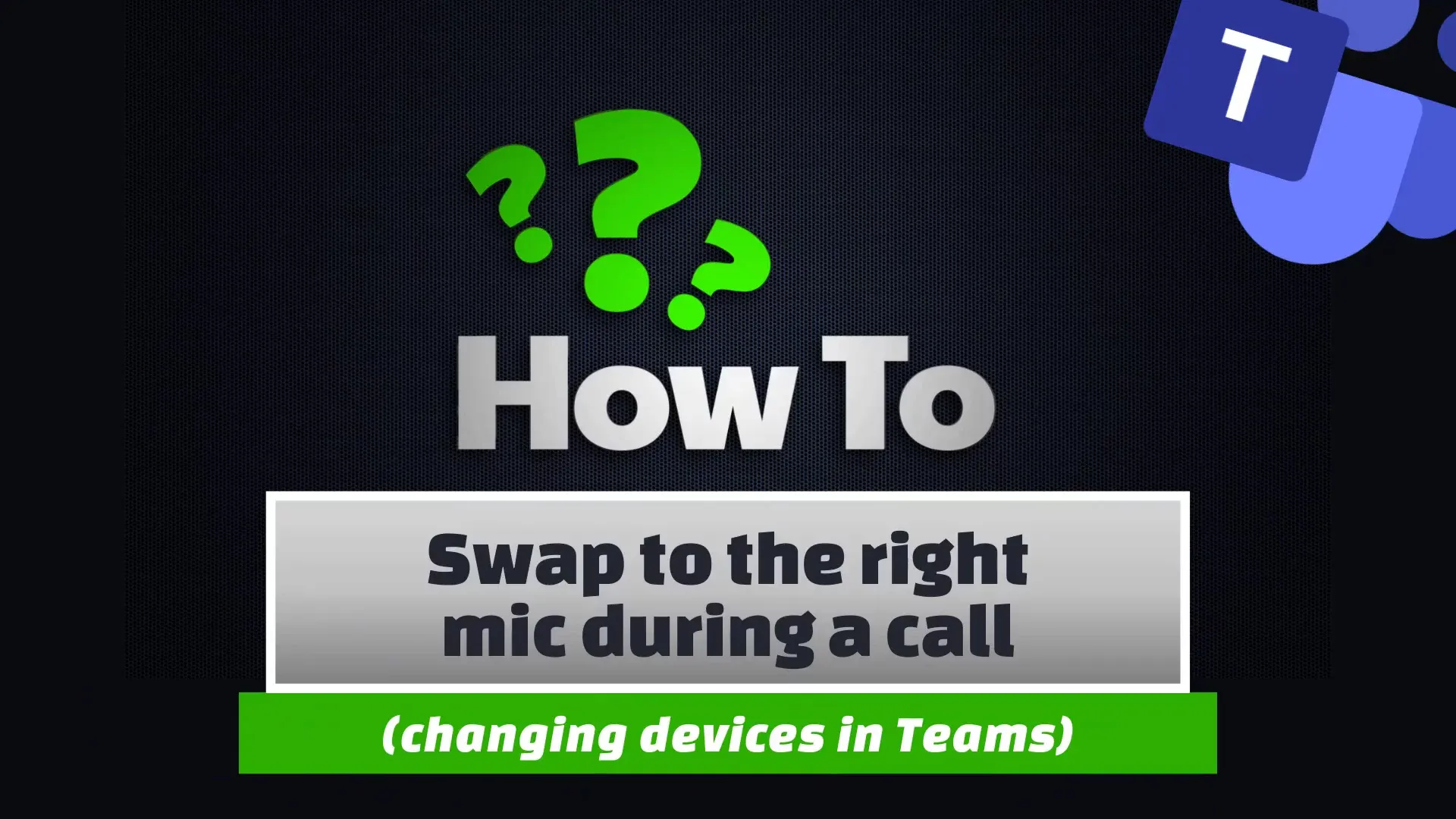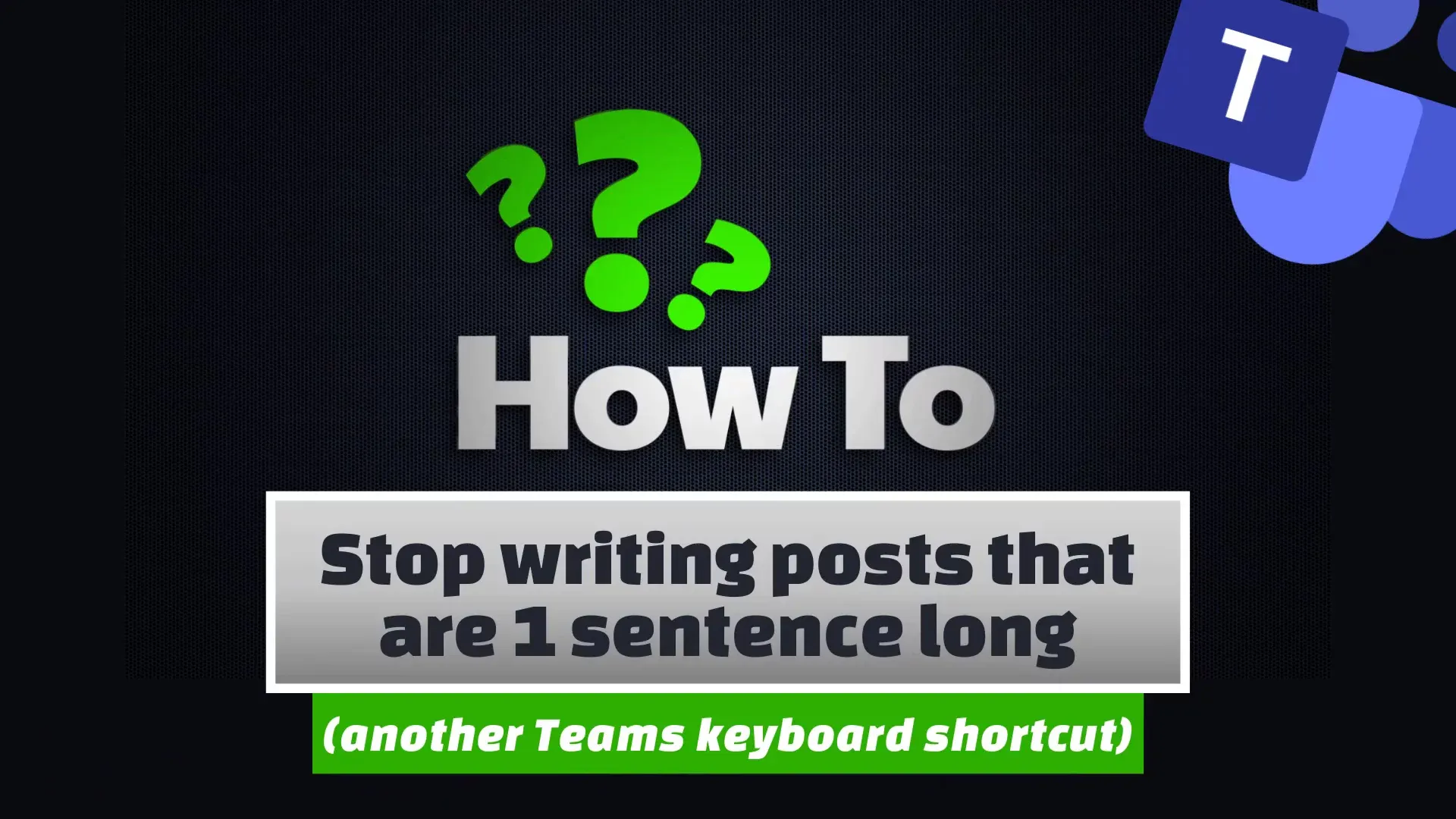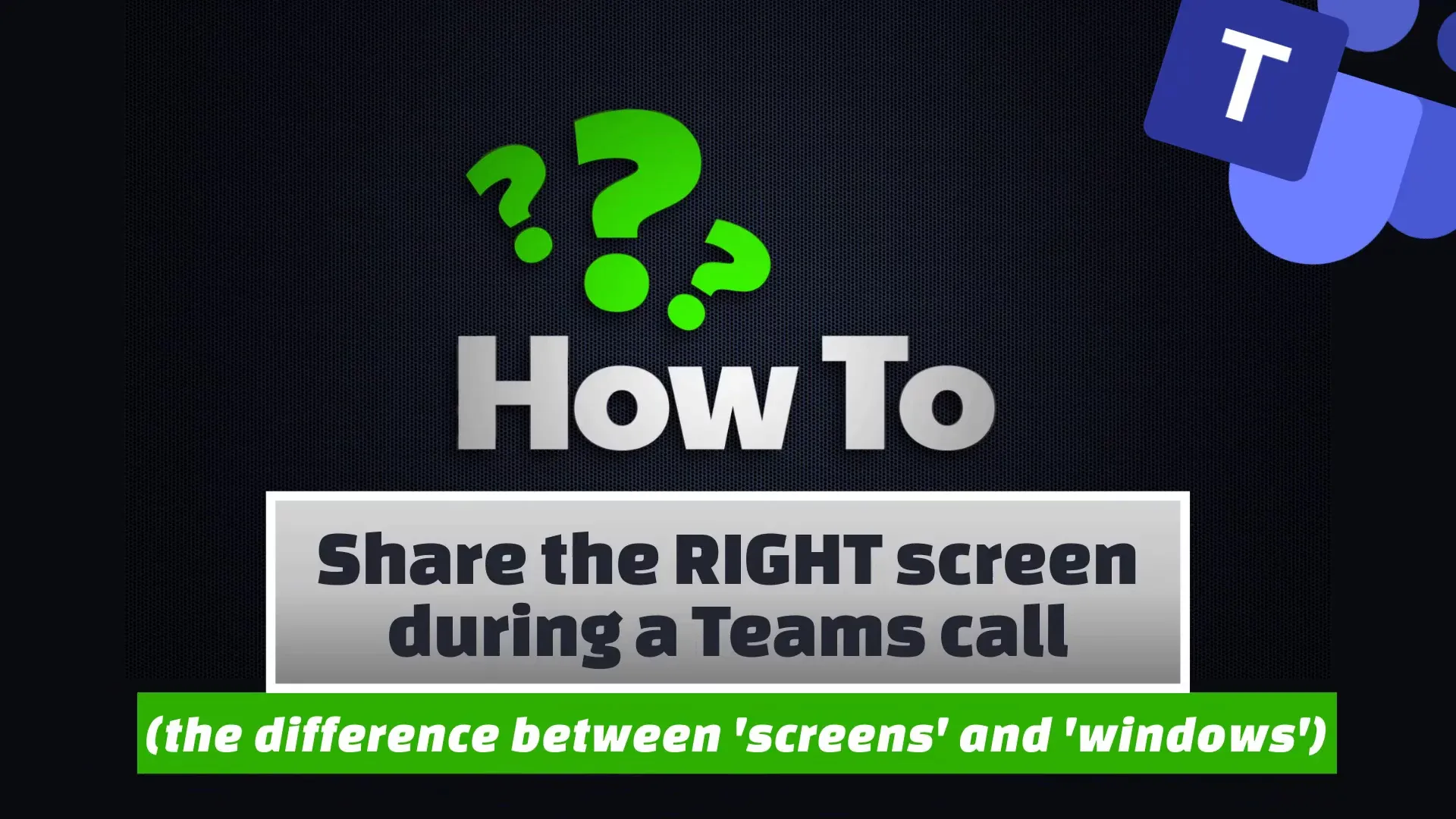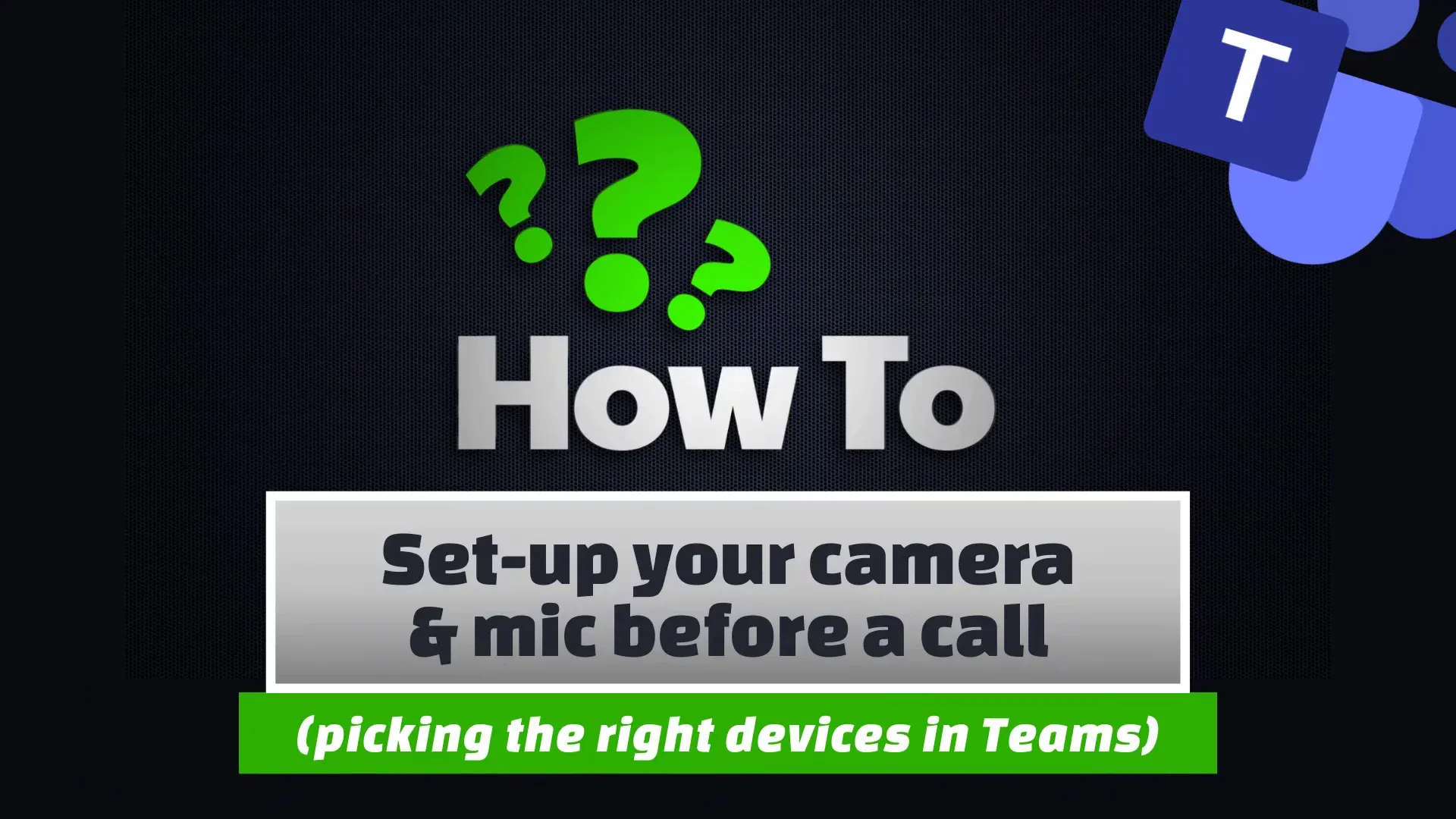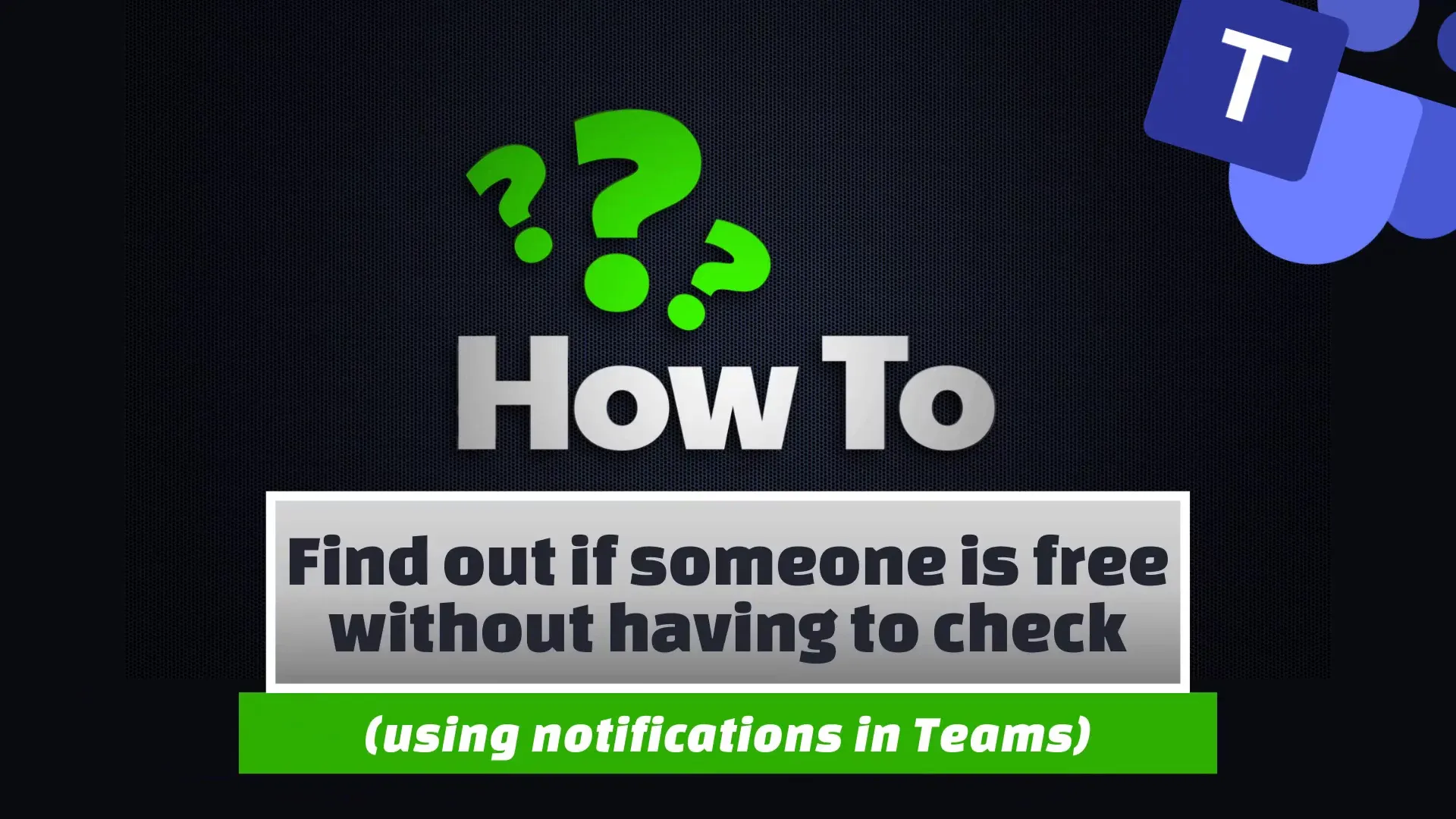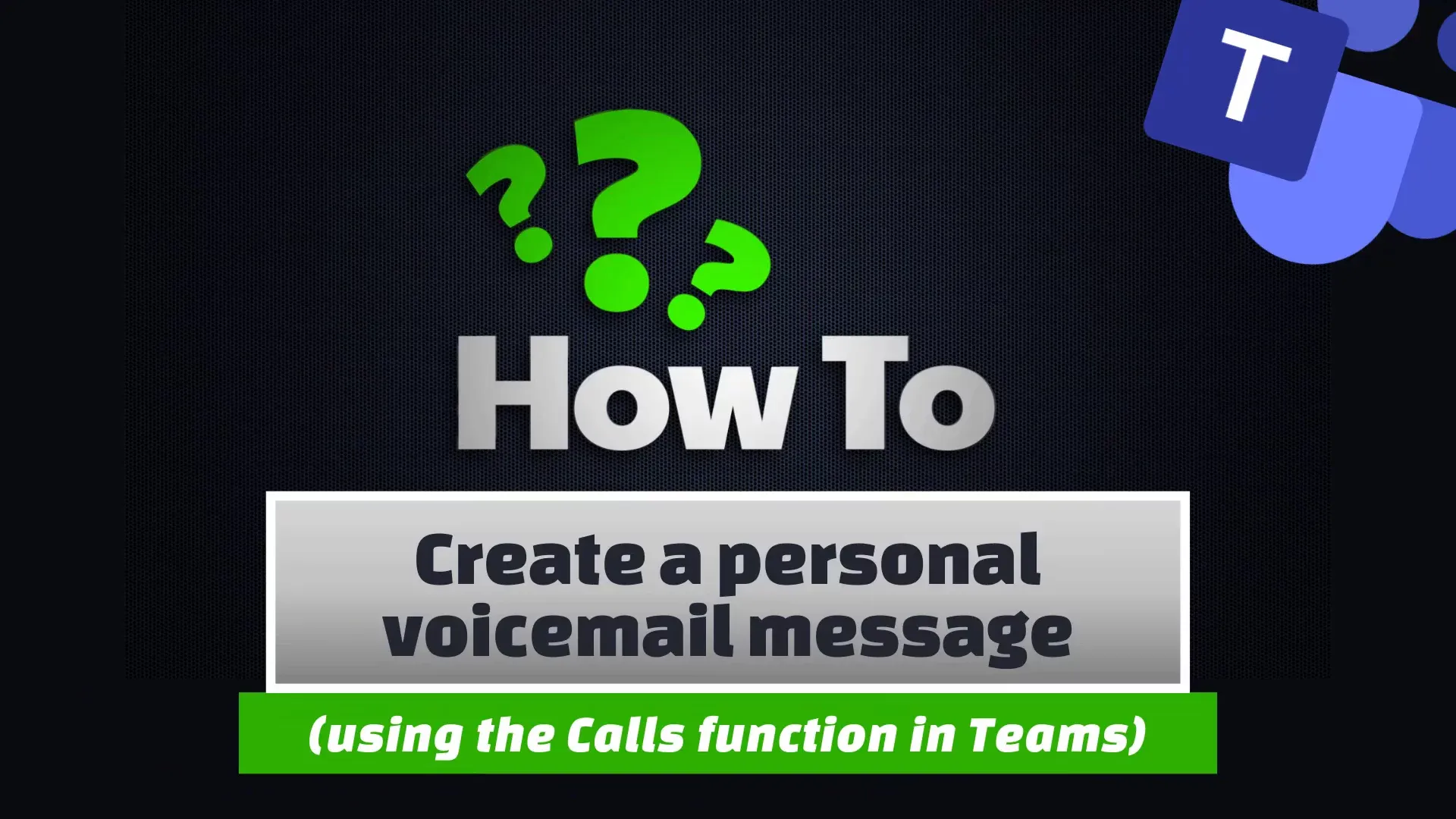Share the right screen during a call
Teams
When sharing your screen during a Teams call, you want to be sure you’re not showing anything confidential or embarrassing. We’ll show you how to display only the information you want.
More tech tips
Teams
Blur or change your background on a video call
Find out more ➝
Teams
Look like you are in one room
Find out more ➝
Teams
Master ALL the shortcuts
Find out more ➝
Teams
Only allow interruptions from your boss
Find out more ➝
Teams
Quickly mute your mic during a call
Find out more ➝
Teams
Quickly turn off your camera during a call
Find out more ➝
Teams
Send messages without breaking your workflow
Find out more ➝
Teams
Stop the pings with Do Not Disturb mode
Find out more ➝
Teams
Turn a quick email into a message
Find out more ➝
Teams
Swap to the right mic during a call
Find out more ➝
Teams
Stop writing posts that are 1 sentence long
Find out more ➝
Teams
Share the right screen during a call
Find out more ➝
Teams
Setup your camera and mic before a call
Find out more ➝
Teams
Find out if someone is free without having to check
Find out more ➝
Teams
Create a personal voicemail message
Find out more ➝
View more