Our blog

Technology is fast, and in no time, our gadgets get outdated. According to data from Statista , consumers replace their devices about every 2-3 years. Still, it can be tricky to determine when an upgrade is needed. Upgrading your device isn’t just about having the latest gadget. An up-to-date device is safer and more efficient. This article will help you in spotting the signs that your gadget needs replacement. We will talk about seven signs that it is time to get a new one. 7 Signs It’s Time for a Device Upgrade It can be hard to tell when you need a new device, especially if you feel the current one is working fine. There are a few ways to tell your device is outdated, from slow loading times to lack of storage. Here are 7 signs it’s time for a device upgrade: 1. Is Your Device Slow and Laggy? Slow performance is a major indicator. If your device takes an eternity to boot up, that might be a sign to get an upgrade. Apps that take too long to open can be really frustrating. Slow internet access could mean your gadget is getting older. Most of us use our phones, computers, and tablets for day-to-day activities. A slow device makes texting, sending emails, managing calendars, and doing work more difficult. If you can save time in your day with work and personal tasks, the cost of an upgrade may be worth it. 2. Frequent Freezing and Crashing Does your device freeze often? Crashes are another bad sign . If you see the spinning wheel a lot, your device might be struggling. These issues mean your device can't keep up with today's demands. Freezing and crashing can impact your productivity. Imagine working on a document on your computer and losing everything when it crashes, or taking 20 minutes to type a simple email. This is why it’s important to have an up-to-date device. 3. How’s You Battery Life? Battery problems are a clear upgrade sign. If your device dies quickly, it's a red flag. Needing to charge multiple times a day is not normal. A healthy device should last most of the day on one charge. Check to see if your battery is swollen. This is a safety hazard and should be dealt with immediately. If your device often overheats, the battery may be malfunctioning. These are some pretty serious issues that, in most cases, mean it's time for a new device. 4. Is Your Storage Always Full? Running out of space all the time? That's a good indication that an upgrade is due. It is frustrating when you can't install new apps. Constantly deleting photos and files is a pain. More storage is one great reason to upgrade. 5. Are You Missing Out on New Features? New devices boast cool new features. If your device can't get the latest updates, you're missing out. Newer models often boast better cameras and screens. They also have faster processors and more memory. Age plays a huge factor in device performance. Most smartphones last around 2-3 years, and laptops, perhaps 3-5 years. If your device is older than this, then it might be time for an upgrade. Older devices struggle with new software and apps. 6. Are Repairs Costing Too Much? Repairing old devices can be costly. If the repair costs are high, upgrading may be wiser. Sometimes, the repair costs are almost equal to a new device. In such cases, it is often better to buy a new one. Since older devices usually go for less on the market, repair costs can add up quickly. For example, if you break the screen on your iPhone X, it can cost more than £230 to repair it. An iPhone X can be purchased for around £135. These repair costs are more than the value of the actual device. If you’ve had it for a while, you may have paid closer to £700 at the time of release. When you combine what you spent on your current device with any repair costs, you’ll notice it’s much better to upgrade. 7. Does Your Device Support the Latest Software? Older devices often can't run new software. This may be a security risk and also means you miss new features. Consider upgrading if your device can't update to the latest OS. Old software has security holes in it. Your data can easily be compromised by this kind of threat. Most hackers usually attack those gadgets operating on older, obsolete systems. This is why it’s important to keep your devices updated . If you keep an old device around, your data becomes vulnerable. You won’t be protected by the latest security patches. A new device running on the latest update is the safest option. Ready for a Fresh Start? If you have been noticing these signs, then that is probably the time for an upgrade. The new device will make your digital life easier, more fun, and a bit safer. Think about your needs and budget in choosing a new device. Don't wrestle with an older, slower device; upgrade to one that will serve you much better. Your increased security and productivity will thank you in the future. If you need help choosing a new device, contact us today.

Device storage decides how many applications, photos, and files you can retain on your device. When you run out of storage, it can affect your productivity and device performance. But finding the right storage amount isn’t always easy. We can underestimate what we need or get too much storage. This guide will help you figure out how much storage is actually needed. What is device storage? Device storage refers to space on the phone, tablet, or computer. The device storage stores all your data such as apps, photos, videos, and documents. When you fill up your storage space, you can no longer save videos and documents. In that case, you would need to pay for additional storage or get a new device. There are two major types of storage: Internal Storage: This is a built-in device. It can't be removed, and is usually faster compared to external storage. External Storage: This includes SD cards and USB drives, which can be added or removed. They give you more space but may be slower. Different devices come with various storage options. Let's look at some common ones: Smartphones: Most smartphones start at 64GB. High-end models can have up to 1TB. iPhones don't have SD card slots. Many Android phones do. Tablets: Tablets typically range from 32GB to 256GB. Some have slots for memory cards if you need more space. Laptops : Laptops tend to contain 128GB to 1TB of storage. You can generally upgrade that later. Desktops : Desktop computers can have really large storage. 1TB to 4TB is common. You can easily add more if needed. How Much Storage Do You Really Need? It can be difficult to know how much storage you really need. Many people get too much or too little storage. Your storage needs depend on how you use your device. Let's look at some common user types: Basic Users If you mostly browse the web and use simple apps, 64GB might do the job. This is enough for: Email Social media Light photo taking Average Users For people who take lots of photos and use many apps, 128GB to 256GB works best. This covers: Many apps Photo libraries Some video storage Power Users Video editing Large game libraries Huge photo collections Professional Users Some jobs need even more space. 1TB or more is common for: 4K video production Large datasets Professional photo editing How Can You Manage Device Storage Better? You can optimise your storage to avoid running out of space. Here are some tips; Use cloud storage: Services like Google Drive or iCloud can store your files online and save device space. 65.2% of people use cloud storage as their primary storage. Delete unused apps: Remove apps you don't use. They take up space and might slow down your device. Clear cache regularly: Many apps store temporary files. Clearing these can free up space. Use streaming services: Stream music and videos rather than download them. That saves a lot of space. What Takes Up The More Storage? Some things use more storage than others. Here are the biggest storage users: Videos : Videos are space hungry. A 1-hour 4K video can take up 7GB or more. Photos : Photos take less space compared to videos. However, they accumulate rather fast. 1000 high-quality photos may take up 5GB. Games: Modern games are huge. Some can be over 100GB each. Apps: Most apps are small. But some, like editing tools, can be very large. What to Do If You Run Out of Storage? If you run out of space, you can add more storage by using SD cards or an external drive. This is a great option instead of buying a new device. If possible, change your device for one with higher storage. An upgrade will give you more space internally. You can also put more files in the cloud with cloud storage solutions. Some popular options are Google Drive and Dropbox. This frees up more space on your device. How to Choose the Right Storage for Your Next Device When buying a new device, keep in mind how many photos and videos you take, how many apps or games you download, and whether you work with big files. Choose a device that will have enough storage for your needs. It's better to have too much than too little. Now you are aware of much more about device storage. You can make a better choice for your next device. Your needs may change over time, so it’s usually wise to get more storage than you think you need. Do you still have questions about device storage? Contact us for personalised advice. We are here to help you find the right device with just the right amount of storage.

We use our devices every day, so they need to work well for our needs. A device that’s slow or broken is inconvenient and can affect productivity for day-to-day tasks. But buying a brand new phone or laptop isn’t always the best option. We’ll cover eight things you should consider before making the purchase of a used device. 8 Things to Consider Before Buying Used Technology Tech that's used can be a way to save cash. According to recent data, 70% of consumers bought or sold used technology in 2023. It’s a popular market that’s expected to grow to $2.7 trillion in 2025. However, you still have to exercise caution when buying any used device. Before purchasing used electronics, consider these seven things: 1. Is the Device Still Supported? Before actually buying used tech , check to see if it still gets updated. Older devices may not receive new software, which could make them less safe to use. Security updates protect your gadget against cyber attackers. When a device is no longer supported, it can’t get security patches in the latest updates. This leaves an opening for hackers to get in. To protect your information, you should always be able to update the device you’re using. If a device doesn't get these updates, then it’s not something worth buying. Check the manufacturer's website and see how long they support the device. This will let you know how long you can use it safely. Other brands could support their products longer than others do. 2. Device Age The age of the device is very important. New devices generally work better and have long-lasting quality. If your device is a few years old, you may notice some performance issues. Check when your device originally hit the market. This will tell you how old it is. You can look into newer models of devices and see their capabilities, too. Decide if the device will still provide whatever you require in the way of functionality. 3. Battery Health Try to get a rough idea about the battery health . Certain vendors may provide that information for you. A healthy battery will allow you to use your device for long periods without having to charge it. If your battery health is low, it may be time for an upgrade. Check out how much the replacement of the battery will be. Then, add it to the system cost. 4. Any Apparent Damage? Visible damage on the device could mean bad performance. Cracks and dents might indicate falls or rough handling. They could also signal severe internal problems within the gadget. Water damage can also cause a number of problems. Look for discoloration or rust. If there’s noticeable damage to the device, it may not be worth it. Major defects can impact how the device works when you use it daily. 5. Are All Accessories Available? Ensure that you get everything that you might need with the gadget. Missing items could mean additional purchases later. Chargers and cables are important. Ensure that they are present with your purchase. Extra things such as cases and headphones are always nice to have. Check whether they are included. If you have to purchase these items separately, it will add to the overall cost. 6. What’s the Return Policy? It is always important to know the details of the return policy. This way, you can take it back if something goes wrong. If anything happens to the device, a warranty can help with repair or replacement. Check these details before purchasing to be safe. 7. What is the Cost? Compare it with new and other used alternatives to make sure you’re getting the best deal. Sometimes buying a brand new device doesn't cost much more. You may consider buying one as new instead if it’s not too far off. Research several sellers to make sure you’re not overpaying. 8. Is It Possible to Try Before You Buy? It's always a good idea to try a device before you buy. This is especially true when buying on a peer marketplace. If at all possible, meet the seller and try out the device in person. It's the best way to test before making a commitment. Not able to meet in person? Ask for a video. The seller can make a video demonstrating the device. This way, you can make sure you’re not wasting your time meeting them. To be safe, you can purchase a used device from a major retailer and test the device in the store. Buying Used Tech Buying used technology can be a little tricky, but if you think about these things, you're likely to make a good choice. Remember to check key things like battery health, device support, and prices before you buy. While used tech can be cheaper than new, it’s not always a better deal. Make sure the device you choose will work well for your needs. It should also be secure to use and be functional for a long time. If you can find a used device that’s not too old at a comparable price to new ones, you may have a great deal on your hands. Contact us today for help finding a quality used device.
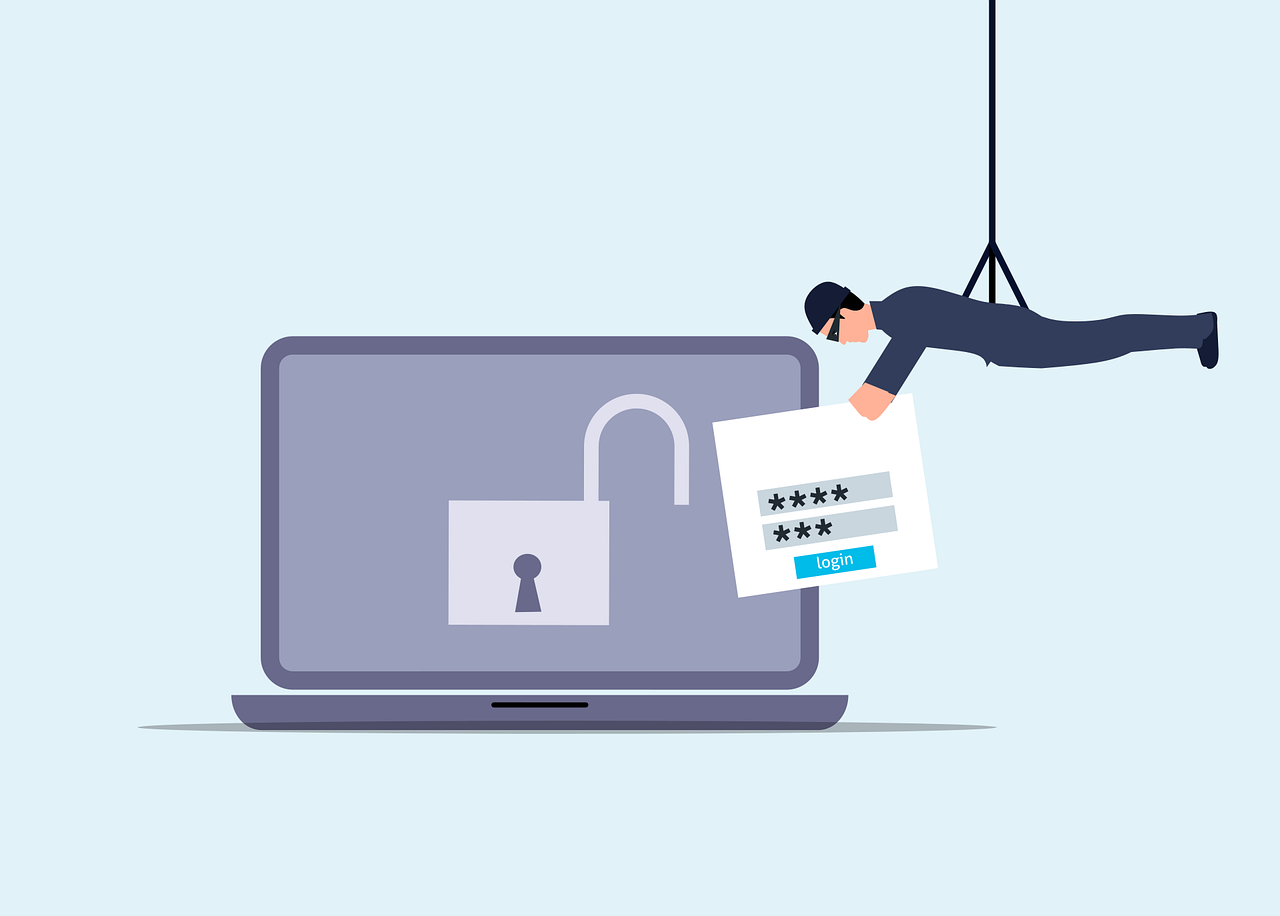
Data breaches can harm your business. They can cost you money and trust. Let’s look at how to stop them from happening. What is a data breach? A data breach is when someone steals information. This can be names, emails, or credit card numbers. It’s bad for your customers and your business. Why should you care about data breaches? Data breaches are terrible things. They will cost you money. Perhaps your customers will stop trusting you. You may even be fined. It is vital to try to prevent them from occurring in the first place. How do you prevent a data breach? Here are 10 steps to help keep your data safe: 1. Use strong passwords Use long, complex passwords that are hard to guess. Include letters, numbers, and symbols. Do not use the same password for all of your accounts. 2. Update your software Always update your computer programs. Updates usually patch security holes. Have your computer set to update automatically. 3. Train your employees Educate your employees on data security. Teach them how to identify fake emails. Inform them to not click on suspicious links. 4. Use encryption Encryption scrambles your data. Only people who have a special key can read it. Use encryption on important information. 5. Limit access to data Not everyone needs to know everything. Only give people access to what they need for their work. 6. Create backups of your data Create copies of your important information. Keep these copies in a safe location. This helps in case anyone steals or destroys your data. 7. Use a firewall A firewall acts like a guard for your computer. It blocks the bad things from getting inside. Always turn the firewall on. 8. Be careful with emails Almost every data breach starts with a trick email. Don’t open emails from people you don’t know. Never click on links unless you are sure that they are safe. 8. Protect your Wi-fi Use a strong password on your Wi-Fi. Do not leave the default password on. Update your Wi-Fi password frequently. 10. Have a plan Prepare a plan if, in case of a data breach. Know whom to contact and what you should do. Do a practice drill so you are ready if there is an intrusion. Even with good plans, data breaches can still happen. If one does, take action quickly. Inform your customers about the breach ASAP. Fix the problem that led to the breach. Then, use what you learned from that mistake to make your security better. At what frequency is security checked? Keep checking your security. Look over it at least once a month. There are new dangers all the time. Keep informed about the most up-to-date ways of keeping the data safe. Can small businesses be targets for data breaches? Yes, small businesses can be targets too. Actually, most hackers target small businesses. They perceive their security level to be low. Whatever the size, make sure your business is prepared. What are some tools that can prevent data breaches? The cost may be high to prevent data breaches. But it costs less than fixing a breach after it has happened. Consider this as insurance for your data; thus, the cost is well worth keeping your business safe. How much does it cost to prevent a data breach? The cost may be high to prevent data breaches. But it costs less than fixing a breach after it has happened. Consider this as insurance for your data; thus, the cost is well worth keeping your business safe. Stay Safe and Secure Data safety is very important; it keeps your business and customers safe. Take these steps to prevent data breaches. Always be on guard against new threats. If you need help, ask an expert. They can make sure your data stays safe. Don’t wait until it’s too late. Start protecting your data today.

Ransomware has now become a big problem for many people and businesses . It can lock up your files and make you pay money to get them back . This article will show how one can protect themselves from ransomware and what to do in case of an attack. What is Ransomware? Ransomware is a type of bad software. It penetrates your computer, locks up your files, and then they ask you to pay money to unlock your files . This can be very scary and costly. How does ransomware work? Ransomware usually comes in through email or bad websites. It can also spread through networks. Once it’s in, it starts to lock up your files with strong codes. Then you see a message asking for money. How does Encryption Work? Encryption uses algorithms and keys. An algorithm is a set of rules for solving problems. A key is somewhat like a password that unlocks the secret message. How can you prevent ransomware attacks? There are many ways to stop ransomware before it hurts you. Here are some key steps: Keep your software up to date Always keep your computer and programs up to date. Updates often fix problems that ransomware uses to get in. Use good antivirus software Get strong antivirus software. Keep it turned on and updated. It can detect many kinds of ransomware. Be careful with emails Don’t open emails from people you don’t know. Don’t click links or download files unless you are sure they’re safe. Back up your files Copy your most important files, and store them on something other than your primary computer. That way, if ransomware locks your files, you’ll still have copies. What do you do if you get ransomware? So you think you have ransomware? Don’t panic. Here’s what to do: Disconnect from the network Immediately disconnect your computer from the internet. This may prevent the ransomware from spreading or worsening. Don’t pay the ransom Experts say you shouldn’t pay. There’s no guarantee you’ll get your files back. Plus, paying encourages more attacks. Report the attack Tell the police about the attack. Also, report it to your country’s cyber security centre. They can help and use the info to stop future attacks. Use your backups If you have backups, then you can restore your files from them. That is what backups are for, after all. How can businesses protect themselves? Businesses will want to take a few additional steps to remain safe. Here are some suggestions: Train your employees Train your employees about ransomware. Give them examples of what to watch out for, and what to do in case they encounter something suspicious. Limit access to key files Not everyone needs access to every file. Provide access only to those needed to perform the job. This may limit how far ransomware can spread. Have a plan ready Have a strategy in place, in case you become a target of ransomware. Exercise it. Preparation will make you swift, and thereby contain the damages. How is ransomware evolving? Ransomware is getting newer tricks all the time. Watch for this:

Malware is bad software that can hurt your computer or phone. It can also make your device run slow and steal your info. Here is how you can spot hidden malware on your devices. What is Malware? The word “malware” is short for “malicious software.” It is a program that tries to harm your device or data. The most common types of malware are created by hackers looking to cause trouble. There are lots of different types of malware. Viruses Viruses will spread from device to device. They can destroy your files or make your computer run really slow. Trojans Trojans act like they’re good programs, but they actually aren’t. They might steal your information. Ransomware Ransomware will lock your files. It will then ask you for money in exchange for your files. How Does Malware Get on Your Device? Malware can creep onto your device in so many ways: Downloading Bad Files Sometimes you might download a file that has malware in it. Be careful what you click on! Visiting Bad Websites Some websites can put malware on your device when you visit them. Opening Weird Emails Hackers can send emails with malware attached. Don’t open emails from people you don’t know. What Are Signs of Hidden Malware? Malware can be sneaky. But there are some signs to look out for: Sluggish Device If your device is acting really slow, it may have malware. Suspicious Pop-ups Malware may be draining your battery. Data Usage High If your internet speeds seem slower or you are using more data than normal, it may be malware. How Can You Check for Malware? There are several ways to search for malware on your device: Use Antivirus Software Antivirus programs can scan your device for malware. They can find and remove bad software. Check Your Apps Look at all the apps on your device. Delete any that you don’t remember installing. Look at Task Manager On a computer, open Task Manager. Look for programs that use a lot of resources or have weird names. Check Your Browser Check your browser extensions. Remove any that you do not use or recognise. What to Do If You Discover Malware? If you think you have malware, don’t panic! Here is what you should do: Run a Full Scan Use your antivirus to run a full scan of your device. Update Your Software Make sure all of your programs and your operating system are current. Change Your Passwords Change the passwords to all your valuable accounts. Backup Your Data Back your important files up to a safe location, such as a cloud service. How to Avoid Malware? Better not to let malware onto your device at all. Here’s how: Keep Everything Up-to-Date Keep your operating system and applications updated at all times. Be Careful What You Click Avoid clicking on any link or downloading a file unless you are sure it is safe. Use Strong Passwords Make your password long and hard to guess. Use different passwords for each account. Use Antivirus Software Keep good antivirus software on your device and run scans often. Stay Safe Online! Malware can be scary, but you can protect yourself. Always be careful online and keep your devices safe. If you need help with malware or want to learn more about online safety, contact us today . We’re here to help you stay safe in the digital world!

File storage and transferring hold a very dear place in most people’s lives. However, the safety of files is really tough to maintain. In this guide, we are going to help you protect your files. We will explore ways to store and send files securely. What is secure file storage? Secure file storage protects your files. It prevents others from accessing your files or altering them in any way. Good storage grants protection to your files using locks . You alone can unlock such files. Phishing Attacks P hishing attacks will always be in vogue. They make you give away your personal data. It may involve a phony message or fake websites. Always check the sender’s email address. Do not click on suspicious links. Types of secure storage Files can be stored securely in various ways, as listed below. Cloud Hard drives that are external Encrypted USB drives Cloud storage saves files on the internet. External drives save files on a device you can hold. Encrypted drives use special codes to lock files. Why is secure file storage important? Secure storage keeps your information private. It stops thieves from stealing your data. It also helps you follow laws about data protection. Risk of unsecured storage Unsecured files can lead to huge troubles, including but not limited to the following: Identity theft Financial loss Privacy breaches These risks give a reason why secure storage is important. You need to protect your personal and work files. How Can I Make My File Storage Safer? You can do so many things to make your storage safer, such as: Using strong passwords Enabling two-factor authentication Encrypting your files Keeping your software up to date frequently Strong passwords are hard to guess. Two-factor authentication adds an extra step to log in. Encryption scrambles your files so others can’t read them. Updates fix security problems in your software. Best practices of passwords Good passwords are important. Here are some tips: Use long passwords Mix letters, numbers, and symbols Don’t use personal info in passwords Use different passwords for each account These tips make your passwords stronger. Stronger passwords keep your files safer. What is secure file transfer? Secure file transfer is a way of sending files safely between individuals or devices. It prevents unauthorised access to files and prohibits modification of files while in transit. The better methods of transfer protect the files with encryption. Common secure transfer methods There are several ways to securely transfer files. They include: Secure FTP (SFTP) Virtual Private Networks (VPNs) Encrypted email attachments Secure file-sharing services Each of the above methods provides additional security when you transfer your files. They ensure your data is secured during transfer. How to Transfer Files Safely? Transfer of files safely can be done by following the steps outlined below: Select a secure method of transfer Encrypt the file before you send it Give strong passwords for file access Authenticate the recipient Send the access details separately These steps will keep your files safer while in transit. This way, they can only be accessed by those whom they are intended for. How to email attachments safely Attaching to an email poses a risk. Here’s how to make it safe: Encrypt important attachments Use a secure email service Avoid writing sensitive information in the body of an email Double-check the recipient’s email address These will help protect your email attachments from being viewed by others. Here are some of the common file storage and transfer mistakes: People make a lot of mistakes when it comes to file safety. Here are some common ones: Poor password creation Forgetting to encrypt the files Sending sensitive information over public Wi-Fi Not updating the security software Giving out access information with the files These can expose your files to unnecessary risks. Keeping off them means you are keeping your data safe. How to avoid these mistakes You will avoid these errors by: Setting up a password manager Setting up automatic encryption Using VPN on public Wi-Fi Allowing auto-updates Sending access info separately from the files These steps keep you off the common security mistakes. They make the storage and transfer of your files safer. Ready to Secure Your Files? It ensures that your data is protected from thieves and snoopers. Use strong passwords, encryption, and safe methods of transfer. Need help with secure file storage? Feel free to reach out today and let us walk you through setting up safe systems for your files. Don’t wait until it’s too late; take the next step in protecting critical data.

Our devices are a big part of our daily lives: work, fun, and staying in touch. Still, sometimes they make us less productive. In this article, you will learn how to organise your device. You’ll learn ways to boost your productivity and get more done. Why is device organisation important? Messy devices slow us down and make it tough to find what we need. An organised device makes for a faster, much more productive experience. It also reduces stress and preserves time. How does clutter impact productivity? Clutter on devices adversely influences productivity. It forces you to waste precious time searching through files. It could make computers run slower, too, building frustration and making less work being done. What are the benefits of organised devices? There are several benefits when using organised devices. They help us find things quickly, work efficiently, feel less stressed, and have more free time. Now let’s look into 8 ways how to organise your device for better productivity. 1. How can you declutter your home screen? Remove unused apps Look at your home screen. Remove the applications you never use. This makes it easier to find the ones you need. Group similar apps Gather similar apps into folders. This keeps your home screen neat and clean. You can find applications much quicker this way. Use a minimalist wallpaper Use a simple wallpaper. This helps you focus on your apps and tasks. 2. How do you organised your files and folders? Set up a Logical Folders Set up file types in folders. Label them appropriately. This would make access easier and faster. Naming your files descriptively Clearly label the name of the file. Attach dates or names of projects for easy location of files. House clean now and then Trash the old and irrelevant files. Get some space cleared out to reduce clutter. 3. How could you organise your email? Create Folders and Labels Create folders for emails of different kinds. Label them and categorise them accordingly. This helps to keep your inbox organised. Unsubscribe to Unwanted Emails Remove your name from email lists you never read. This cleans up your inbox. Use the Two-Minute Rule If an email can be handled within two minutes, then handle it immediately. This helps you avoid the piling up of small tasks. 4. How Can You Optimise Your Browser? Organise Bookmarks Sort your bookmarks into folders. Delete ones you don’t use. This makes finding websites easier. Use browser extensions wisely Only keep extensions you use often. Too many can slow down your browser. Clear your cache regularly This helps your browser run faster. It also frees up space on your device. 5. What are good ways to manage passwords? Use a password manager This tool securely vaults all your passwords. You only have to remember one master password. Generate strong, unique passwords Use a different password for every account. Make them long and complicated. This will keep your accounts secure. Enable two-factor authentication This adds an extra layer of protection to your accounts. It makes them harder to break into. 6. How can you streamline your notifications? Turn off unnecessary notifications Only retain notifications from important apps. This decreases distractions. Set specific times to check notifications Don’t view notifications throughout the day. Decide on certain times of the day to view notifications. In this way, you will be able to concentrate on your work. Use ‘Do Not Disturb’ mode Switch this on when you really need to focus on something. This blocks all your notifications for a certain period. 7. What is the best type of data backup? Utilise cloud storage Store important files in the cloud. This keeps them safe and easy to access. Set up automatic backups Make your device backup files on a regular basis. This ensures you don’t lose important data. Keep multiple copies of important files Store critical files in more than one location. This protects against data loss. 8. How can you maintain your device’s health? Update software regularly Keep your applications and operating system updated. This will enhance the performance and security. Run virus scans regularly Run virus scans using antivirus software to check for threats. This will keep your device safe from any kind of threat. Clean your device physically Dust and dirt can slow down your device. Cleaning it regularly will help in keeping it in good shape. It takes some time and effort to organise your devices, but it is really worth the investment. You’ll be more productive and less stressed. Try at least one from this list and then, once you get comfortable, try some more. Remember, everybody has different needs, so do what will work best for you . If you need help organising your devices, feel free to reach out to us. Contact us now for personalised advice on boosting productivity .

AI is going to change how we work. It can make some tasks easier. But it can also cause problems. Let’s look at some ways AI can make work tricky. What is AI and how does it affect work? AI stands for Artificial Intelligence. The computer systems are actually able to do the things that normal and regular human intelligence can do . It can support so many jobs. It can write, analyse data, and can even create art. But it is not perfect-it also can go wrong. Where can AI go wrong? Incorrect Information AI sometimes provides wrong information. It may mix up facts or use data that is too old. This can cause huge problems in the workplace. Weird outputs AI can also make strange mistakes. It may write utter nonsense or create odd images. This can be a waste of time and cause confusion. Can AI be biased? Yes, AI can be biased . It learns from data given to it by humans. If that data has bias in it, then the AI will too. This can lead to unfair decisions in the workplace. How does AI affect jobs? Job loss Some people fear that AI will steal their jobs. It can perform certain tasks more quickly and for less money than humans. This could result in fewer jobs in some industries. New skills needed AI also needs workers to acquire new skills. Workers need to learn to work with AI, which can be challenging for some workers. Is AI always reliable? No, AI is not always reliable. It can malfunction or break down. This causes a big problem if the workers are dependent on it and it fails. How does AI affect teamwork? AI can alter how teams work. Certain tasks become solo work with AI. This may decrease teamwork and creativity. What about privacy and AI? AI requires a lot of data to function properly, which can raise several privacy concerns. Workers may be concerned that AI will view their personal information or work habits. Yes, AI can create legal issues. There are questions about who owns work created by AI. There are also concerns about AI making biased decisions. How can we use AI safely at work? To use AI safely at work: Check AI outputs carefully Keep humans in charge of big decisions Train workers to use AI well Have clear rules for AI use Stay up-to-date on AI laws Get Started With AI at Work AI can be helpful at work, but it’s not perfect. We have to use it with care. If you have questions about using AI at your job, contact us today. We can help you use AI in a smart and safe way.
