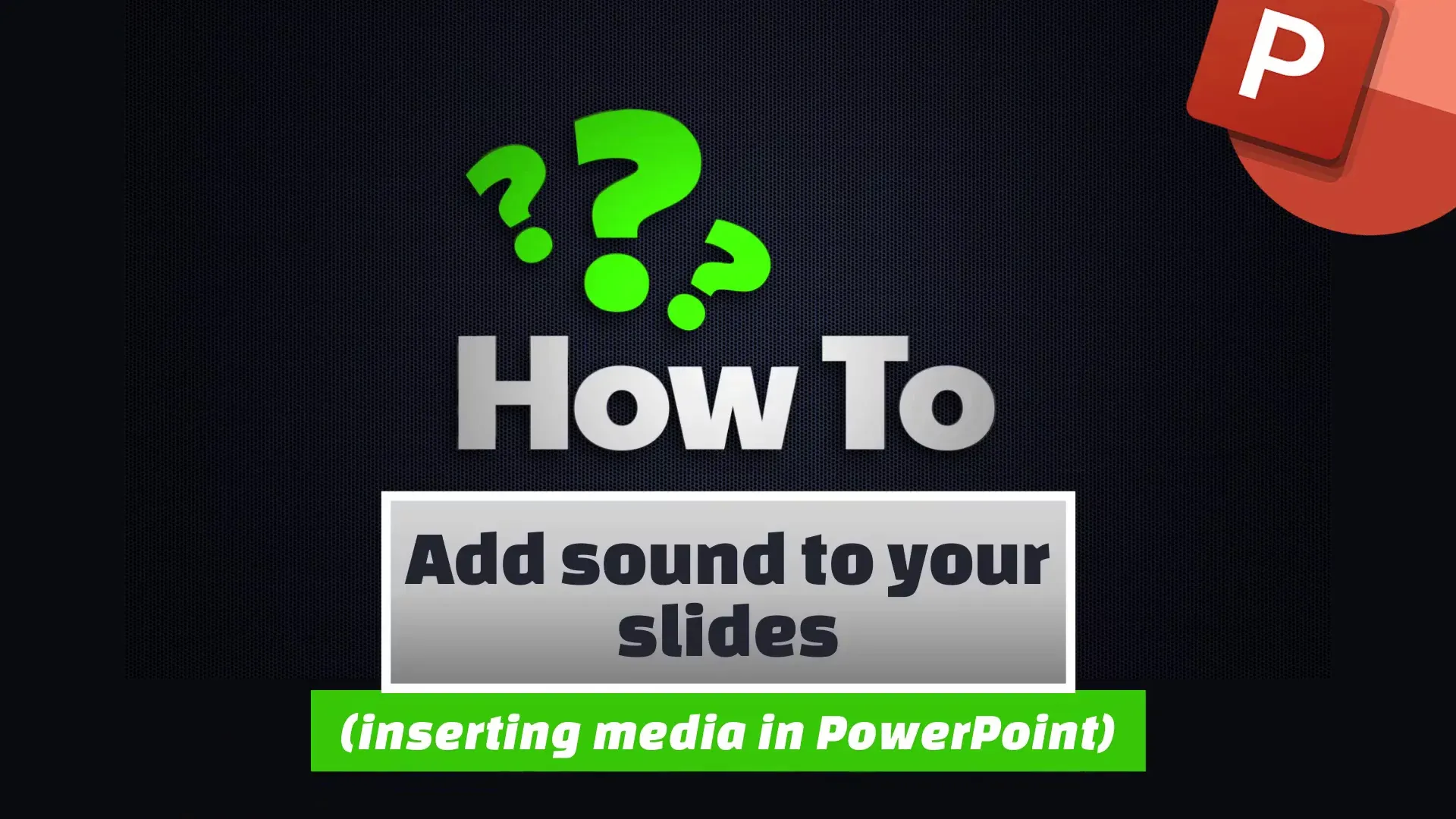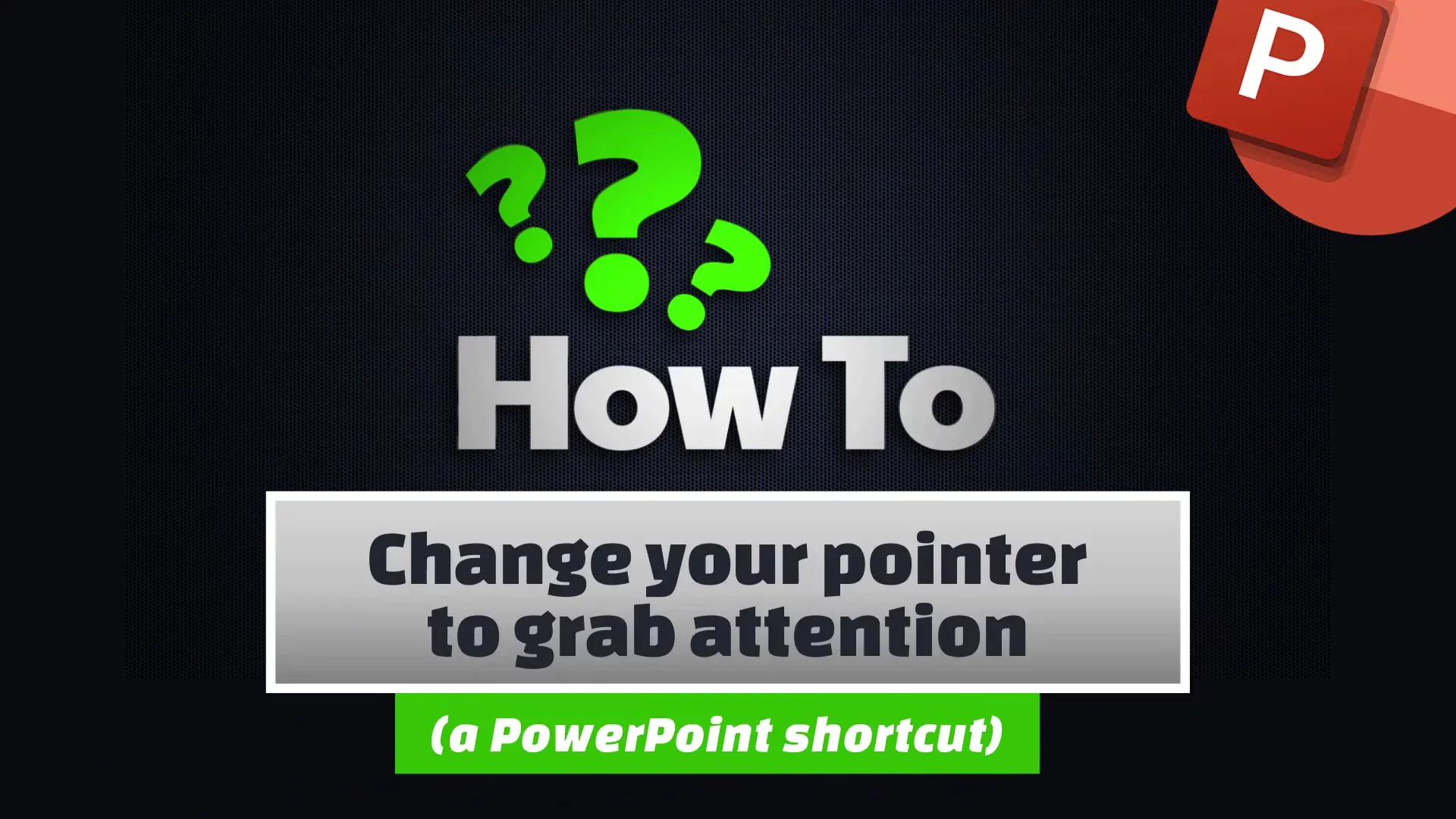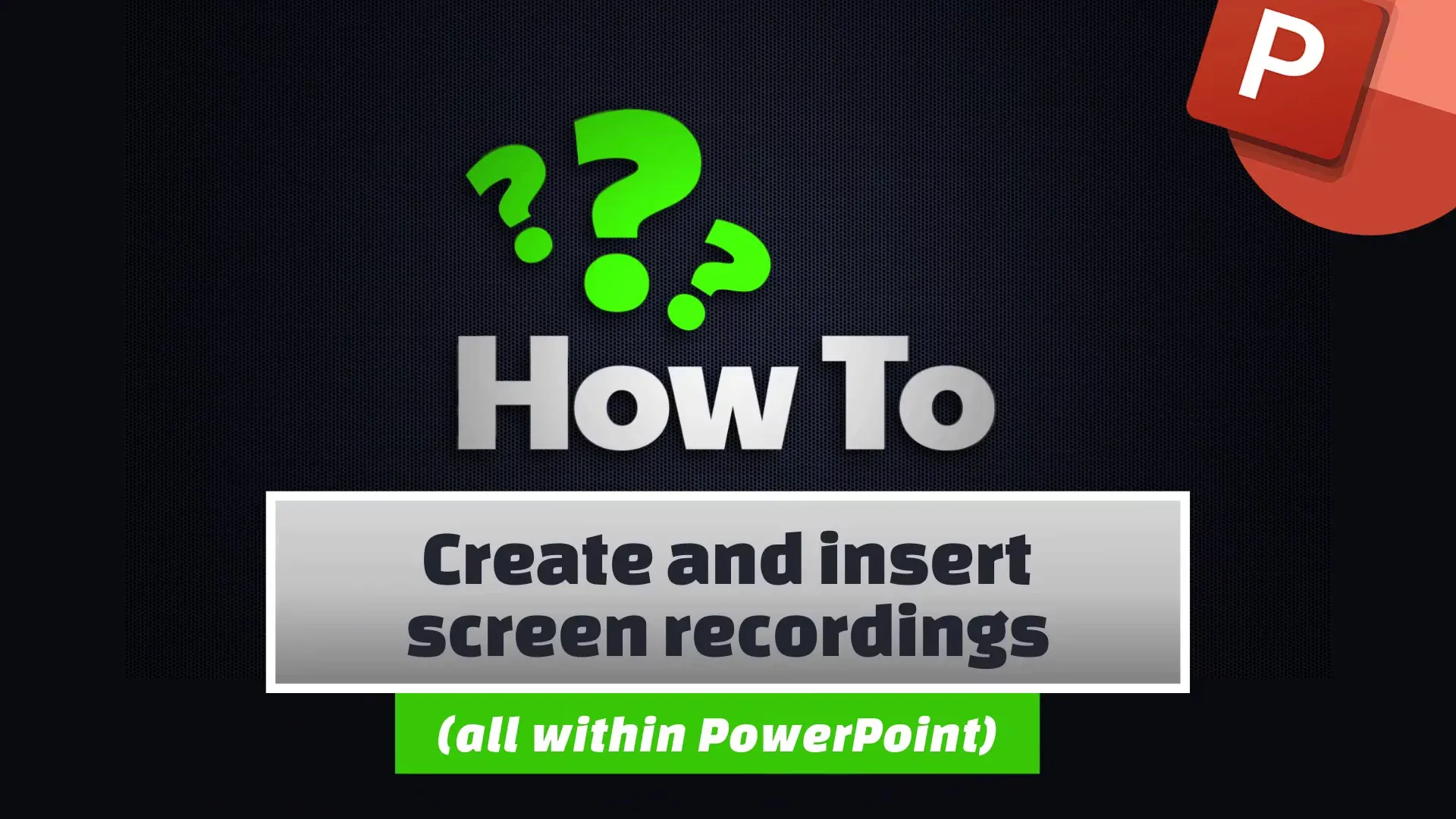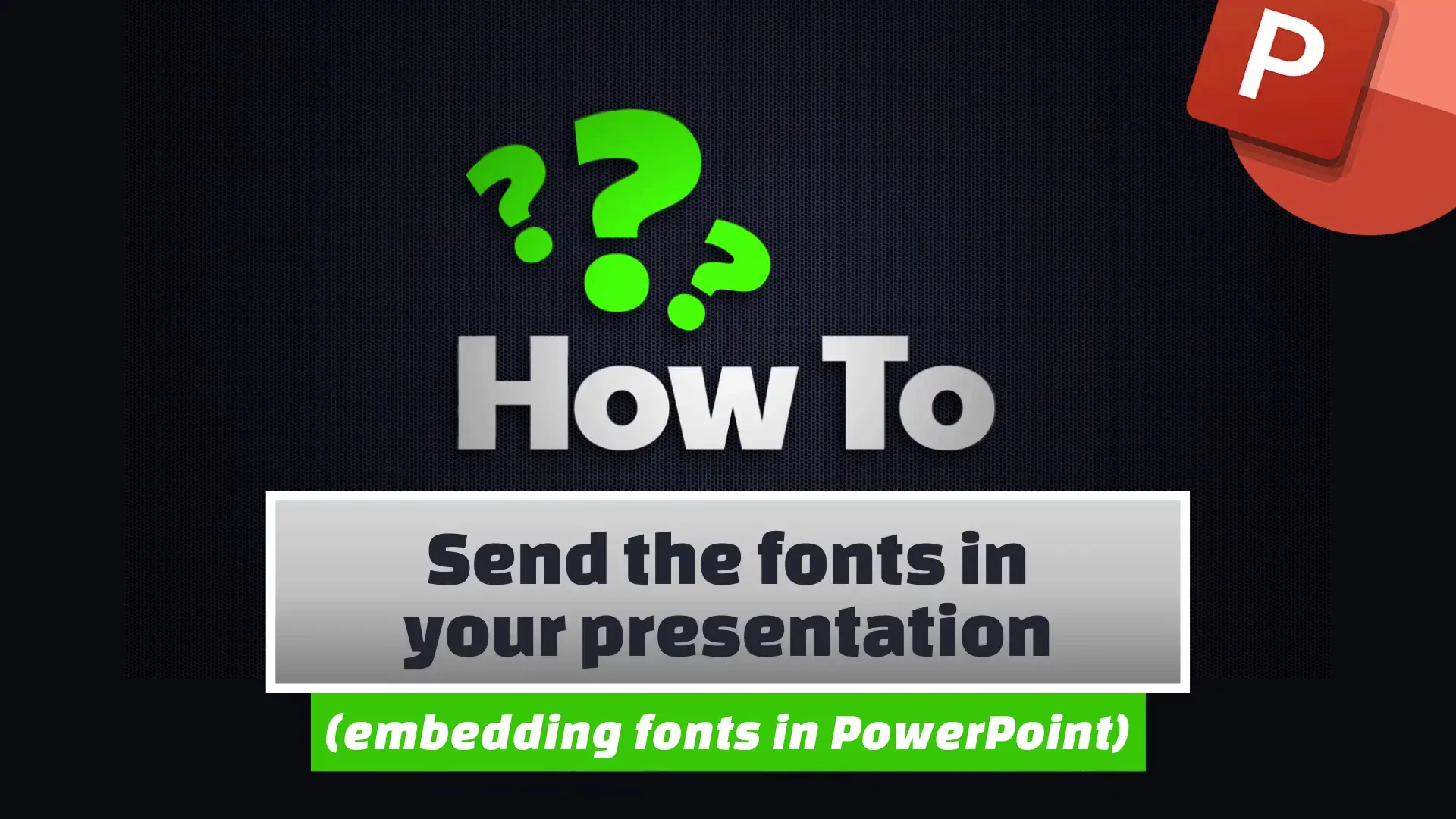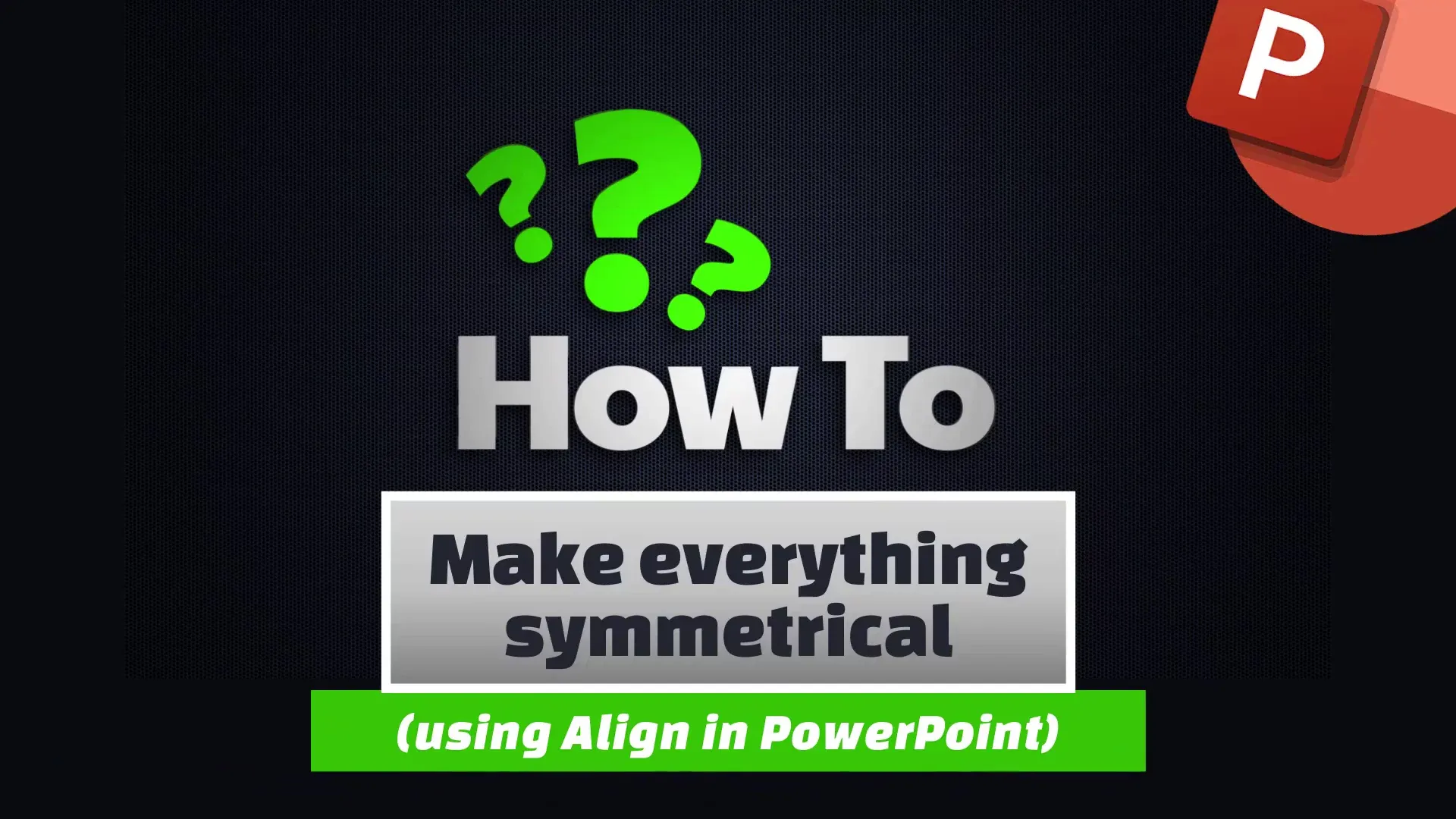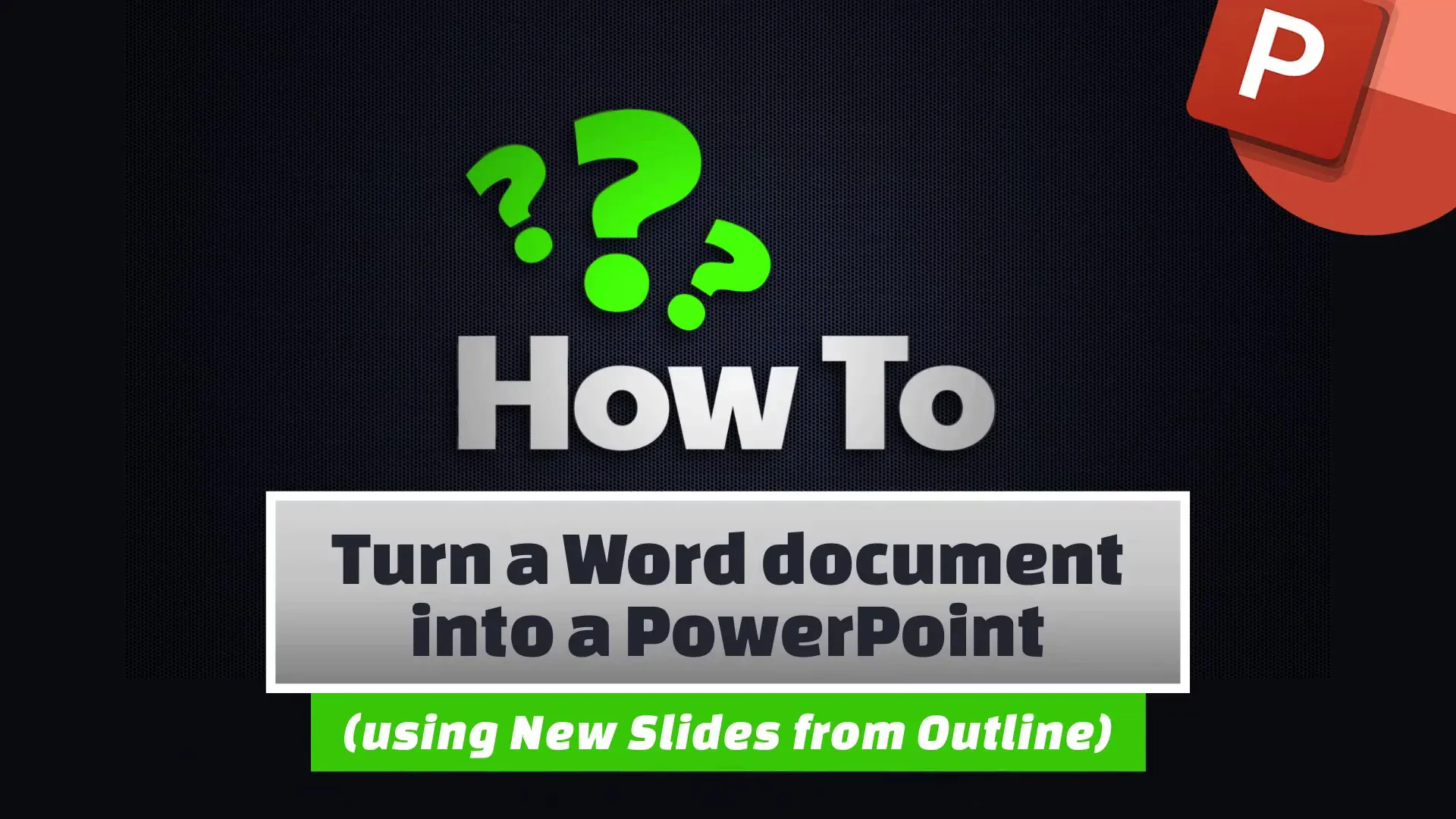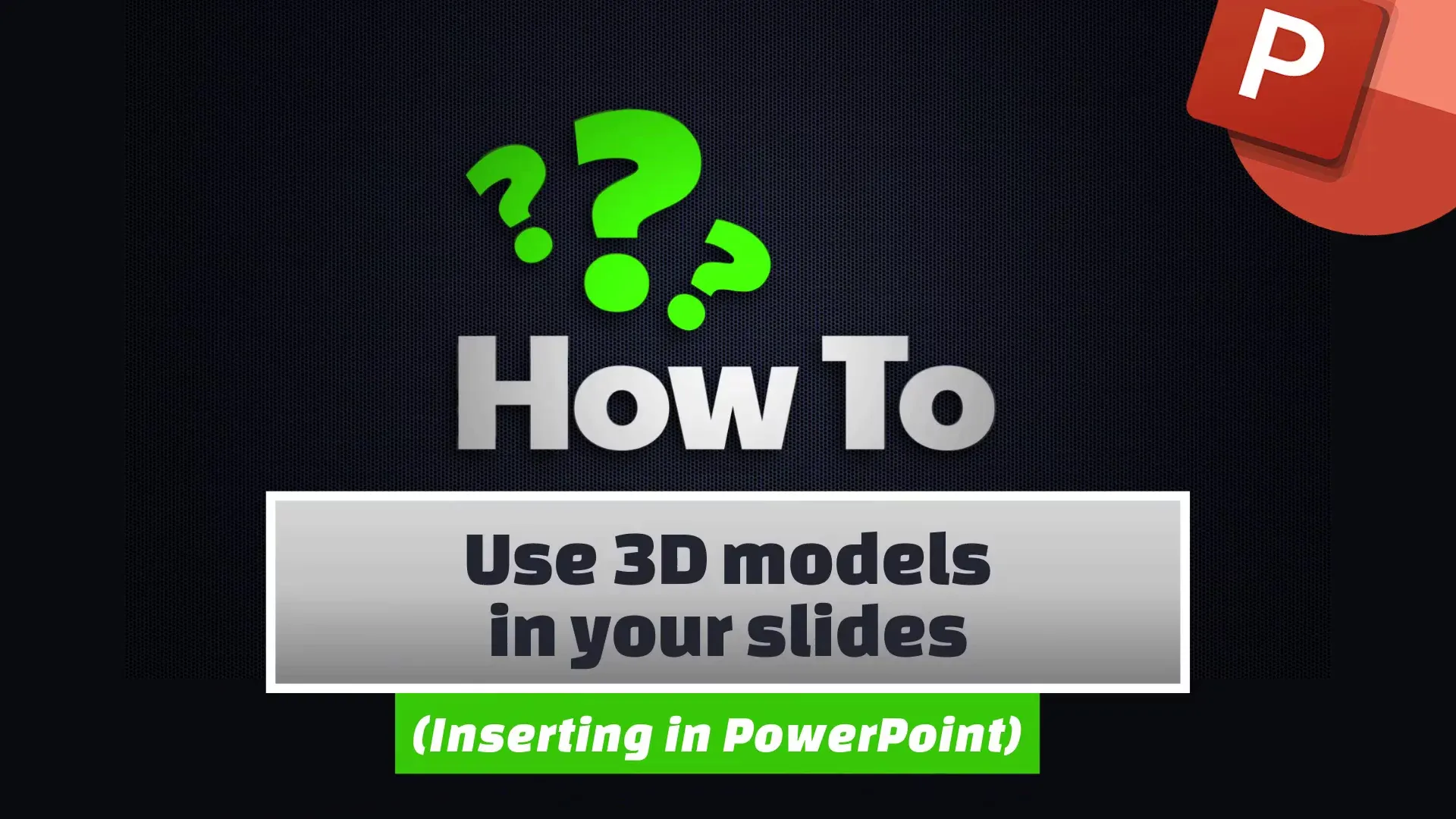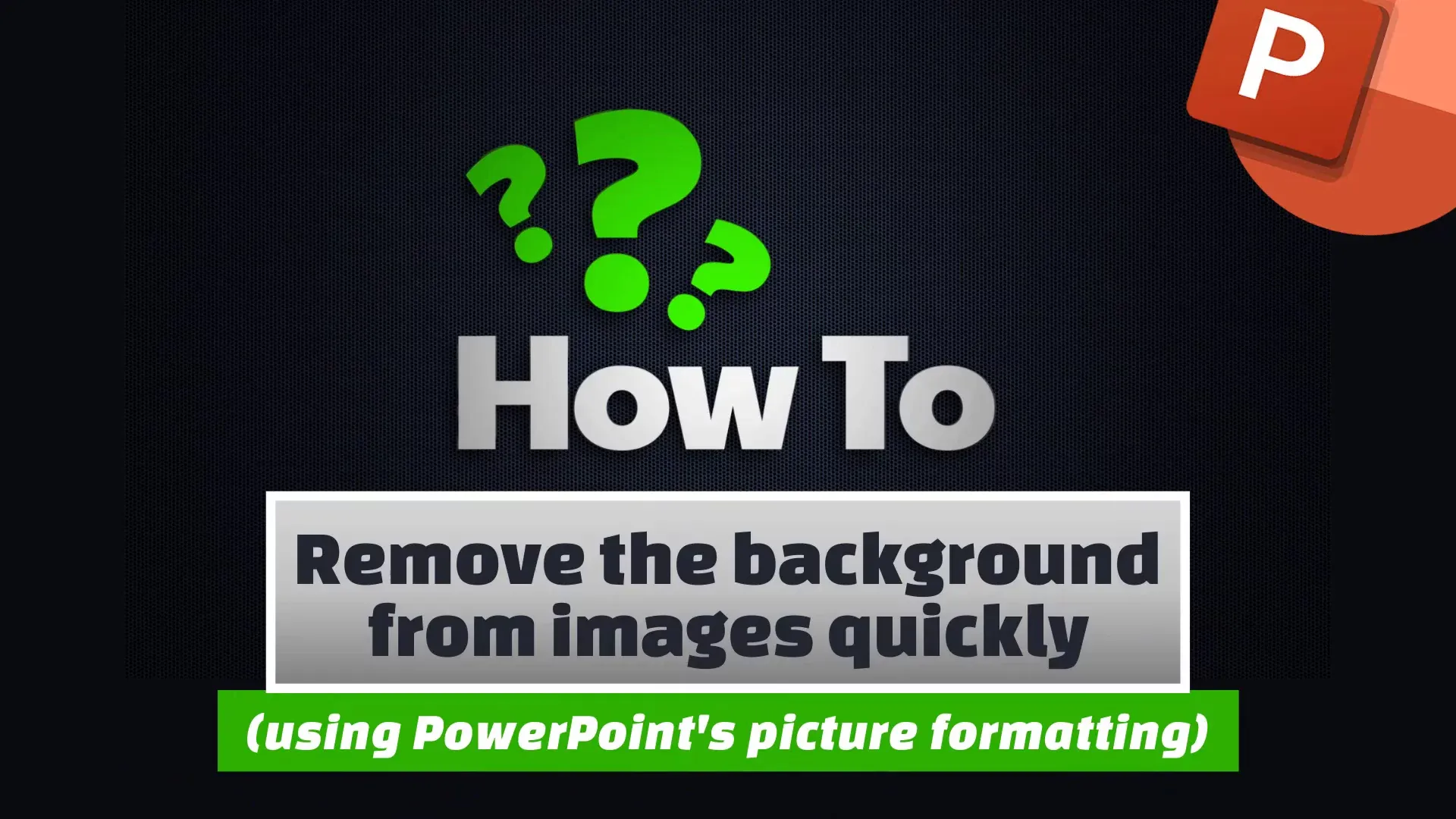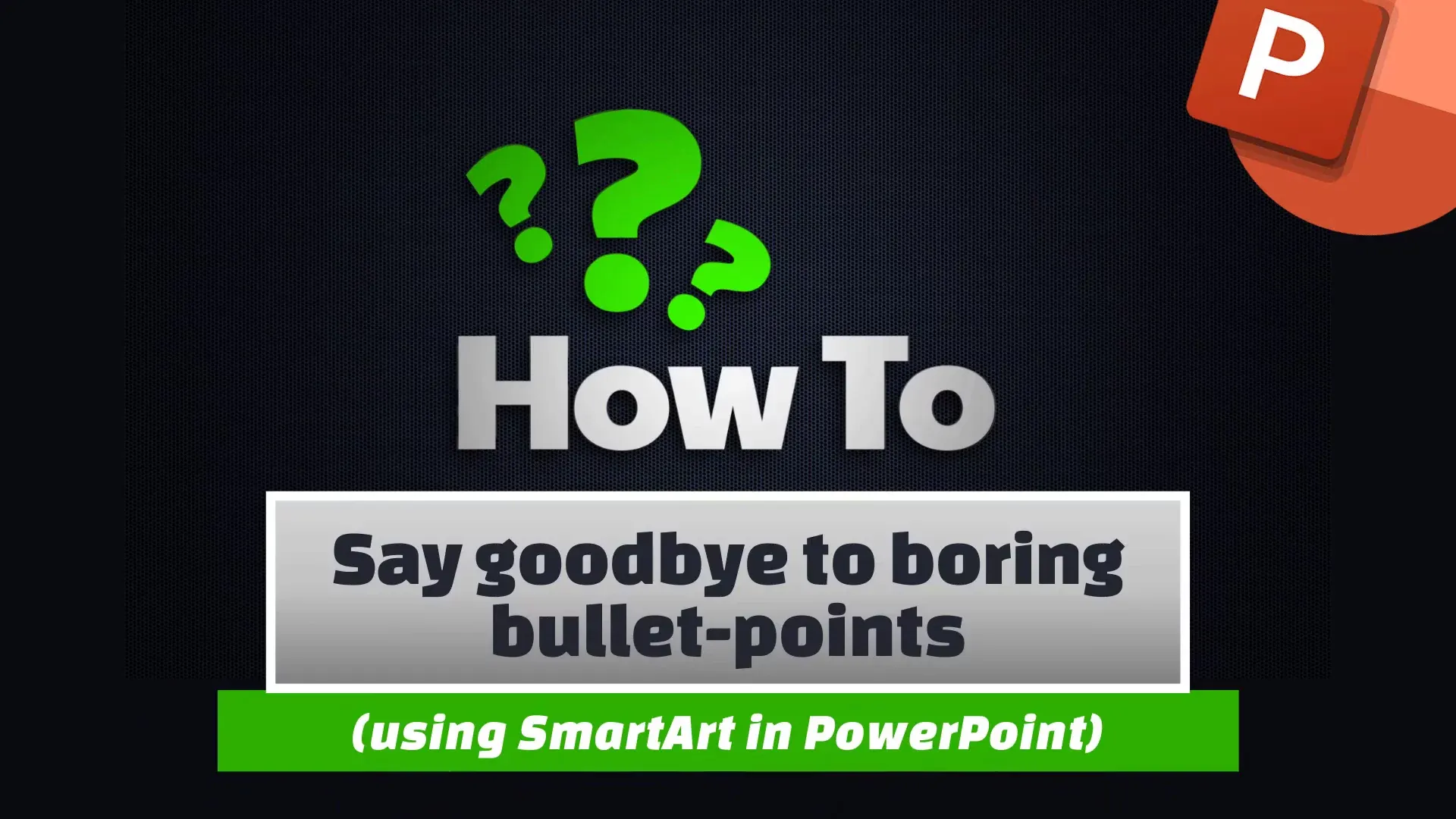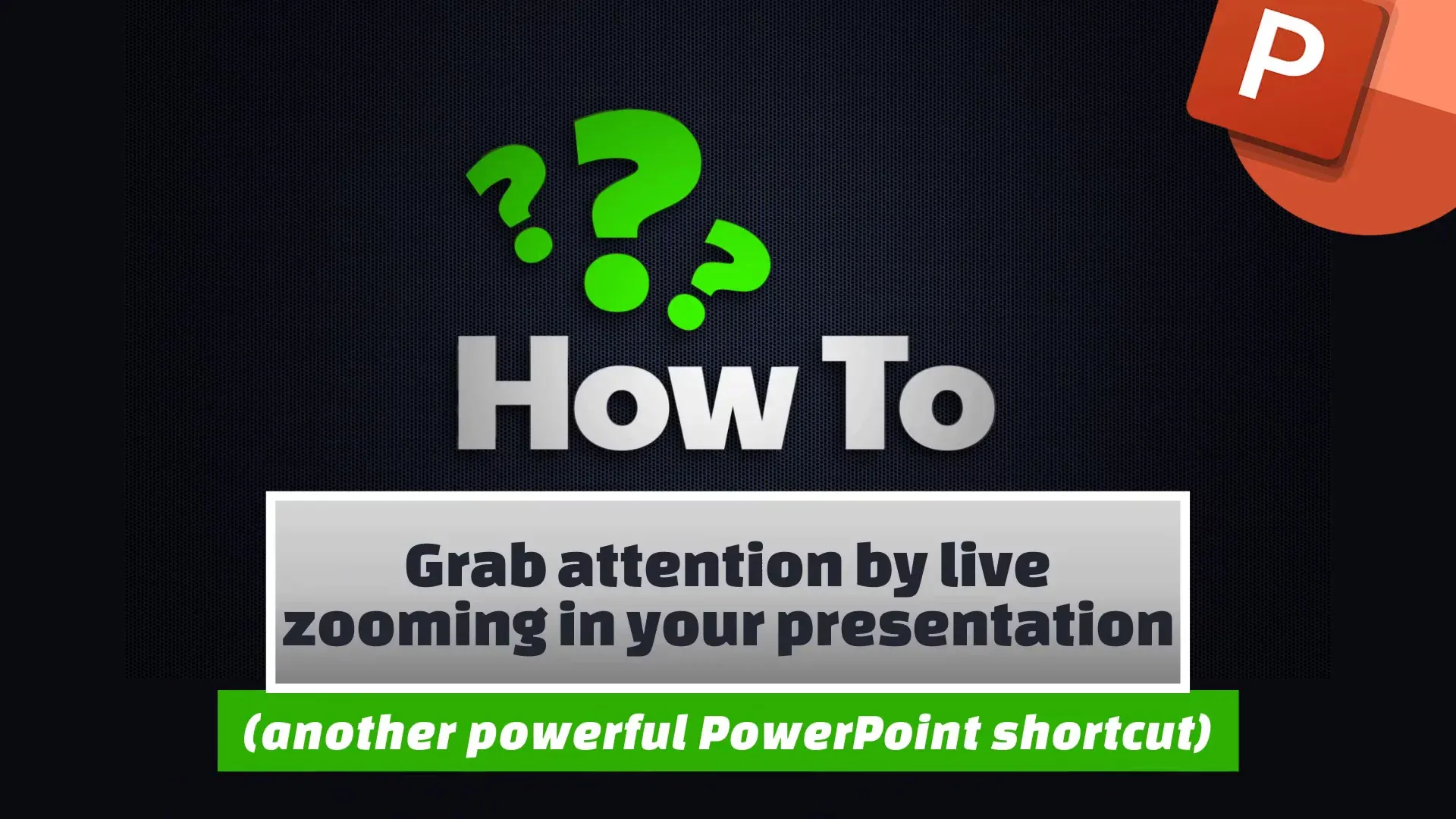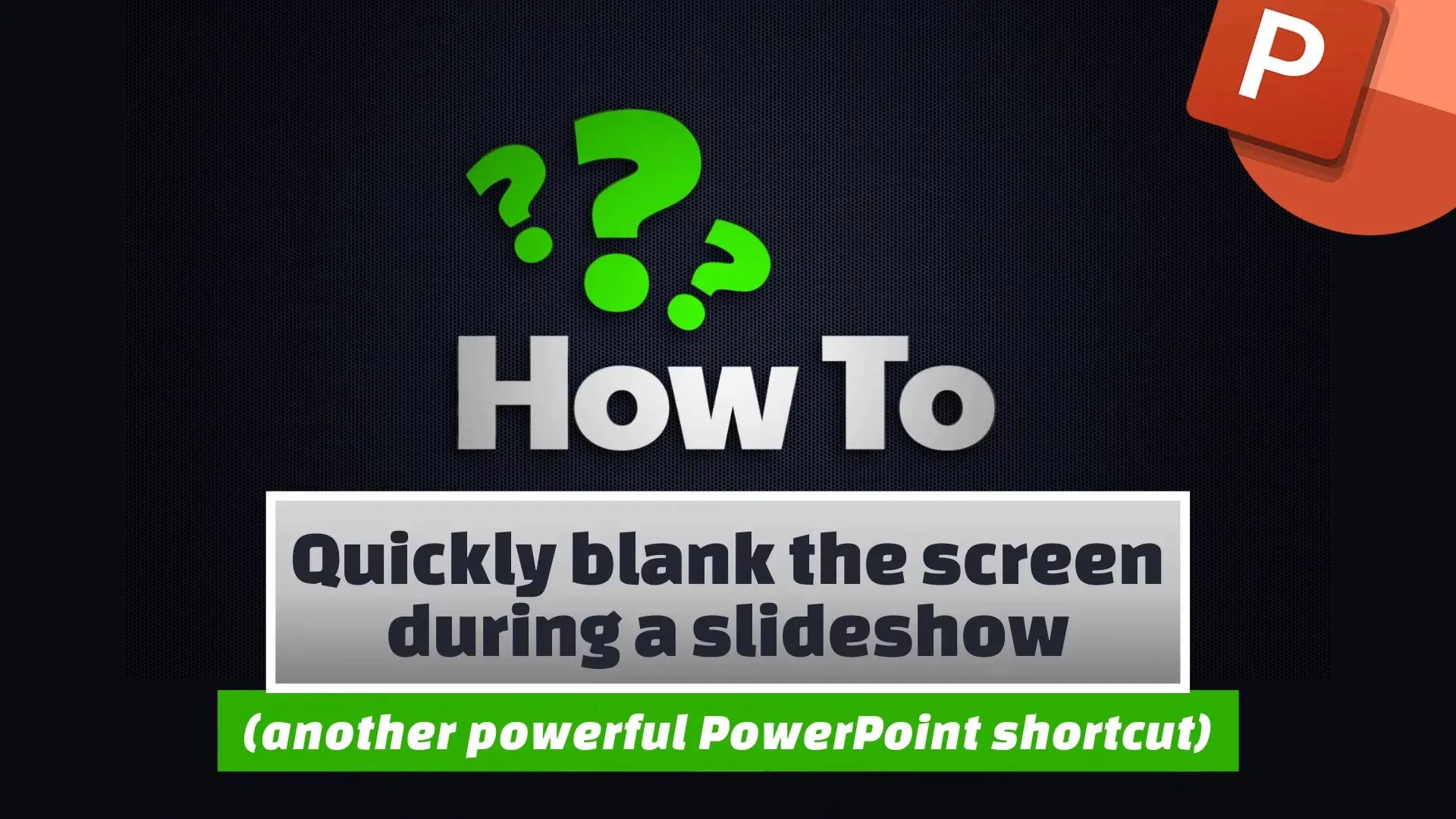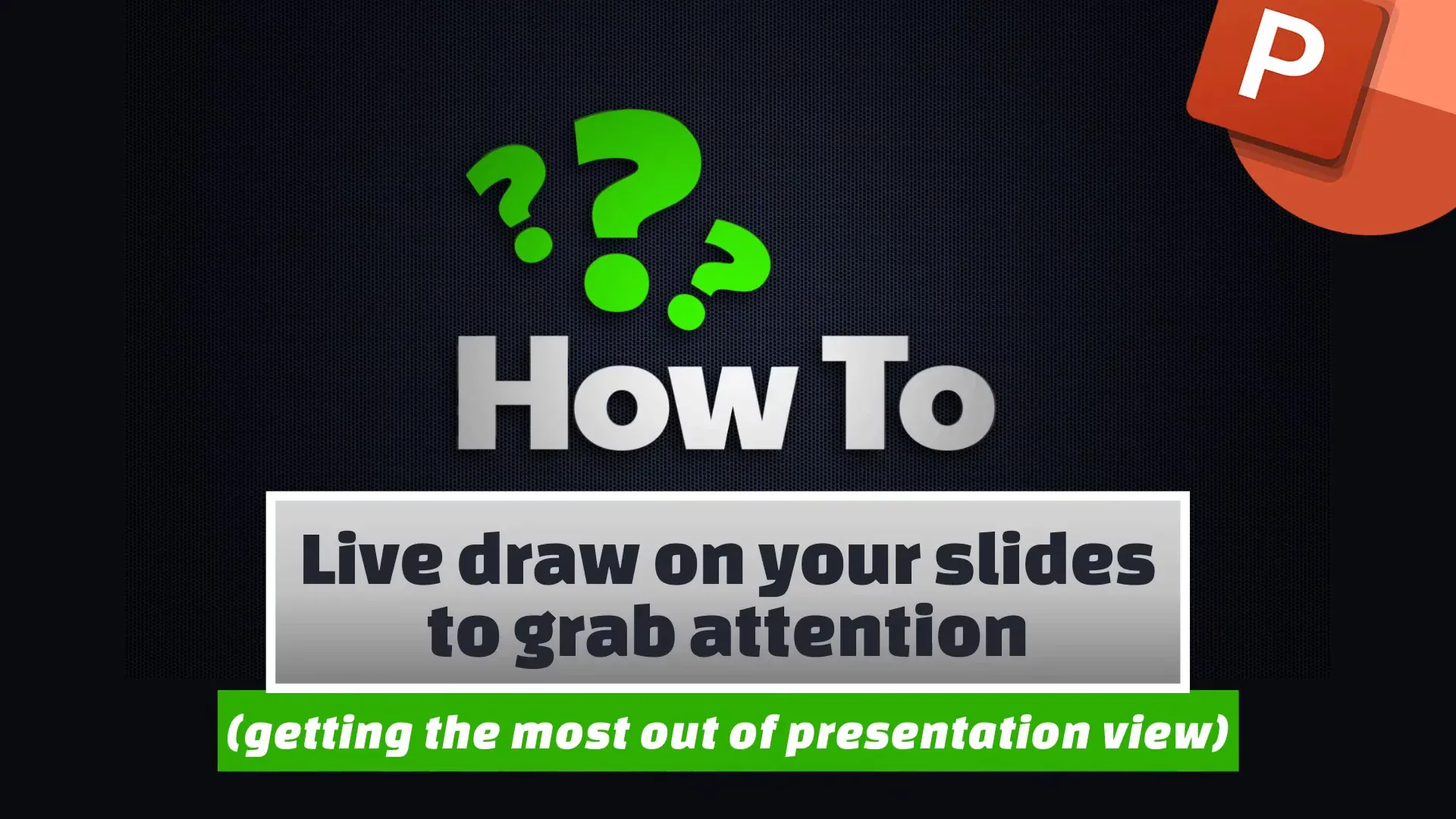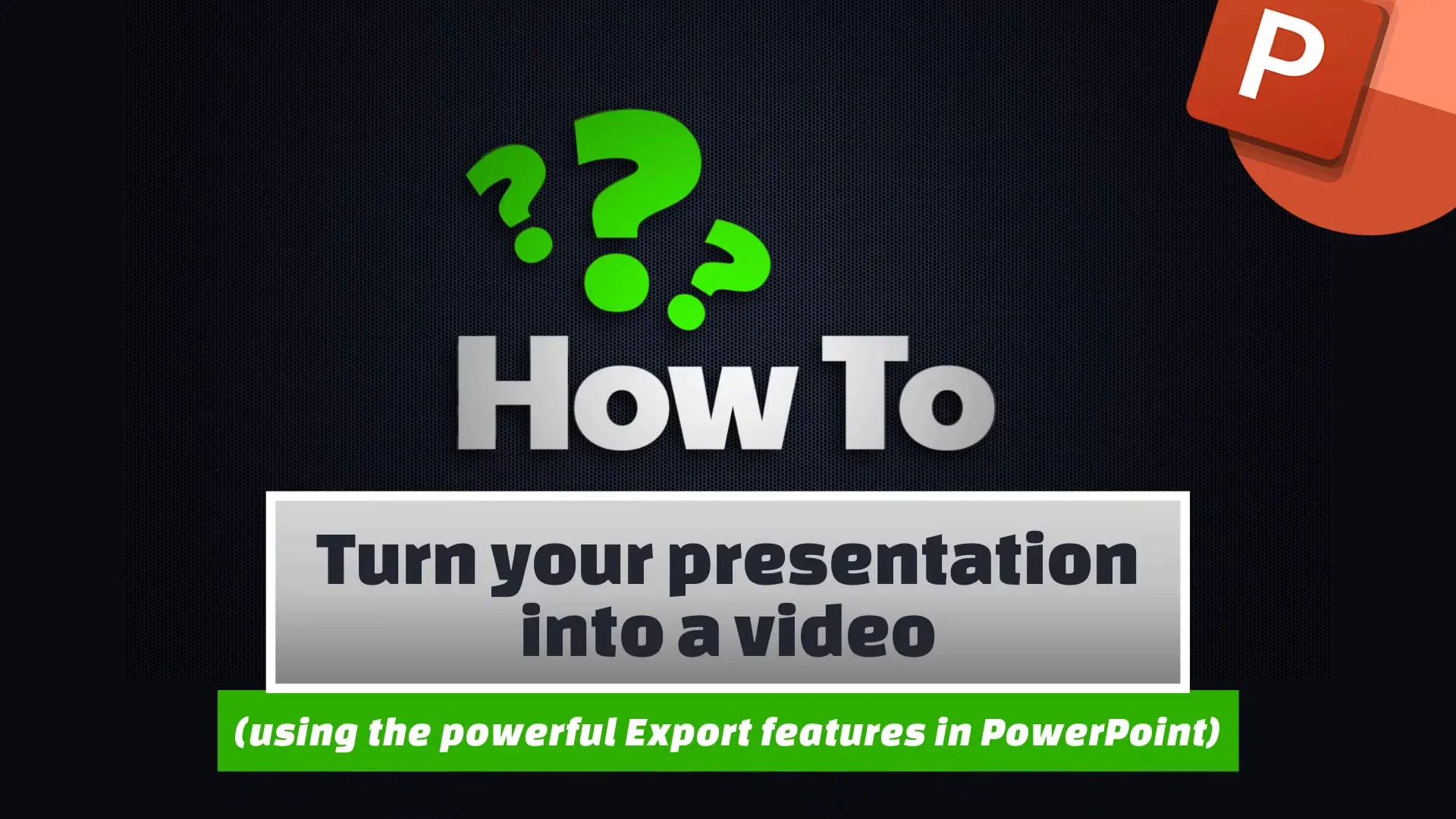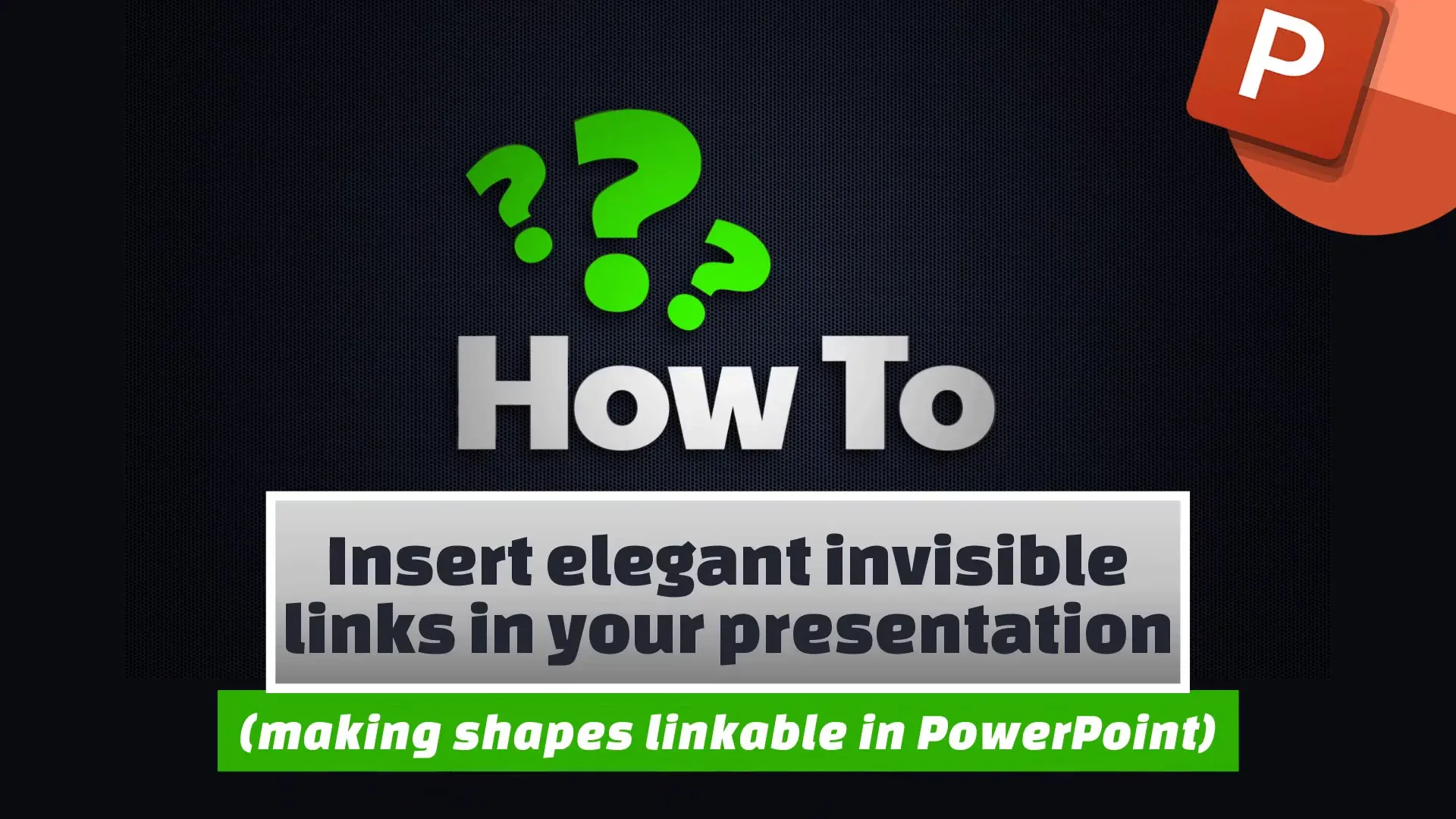Use 3D models in your slides
Powerpoint
It’s time to ditch the clip art in your PowerPoint presentations. Here’s how to insert 3D models directly into your slides and take your presentations to the next level.
More tech tips
Powerpoint
Add sound to your slides
Find out more ➝
Powerpoint
Change your pointer to grab attention
Find out more ➝
Powerpoint
Create and insert screen recordings
Find out more ➝
Powerpoint
Send the fonts in your presentation
Find out more ➝
Powerpoint
Make everything symmetrical
Find out more ➝
Powerpoint
Turn a Word document into a PowerPoint
Find out more ➝
Powerpoint
Use 3D models in your slides
Find out more ➝
Powerpoint
Remove the background from images quickly
Find out more ➝
Powerpoint
Say goodbye to boring bullet-points
Find out more ➝
Powerpoint
Grab attention by live zooming in your presentation
Find out more ➝
Powerpoint
Quickly blank the screen during a slideshow
Find out more ➝
Powerpoint
Live draw on your slides to grab attention
Find out more ➝
Powerpoint
Turn your presentation into a video
Find out more ➝
Powerpoint
Insert elegant invisible links in your presentation
Find out more ➝
View more