Pros & Cons of Using the Windows 365 Cloud PC

While many companies have moved most of their workflows to the cloud, there is still a key component of office operations that is location-based. This would be employee computers.
Most companies still rely on desktops and laptops to allow employees to access critical software and as their main workstation.
This can become inconvenient if you’re doing work from one location. For example, if you work both at the office and home, in one of those places, you’ll be without your “main computer.” This can be a real problem when it comes to needing to access certain files or possibly working from a slower device than you’re used to.
Many technology companies, such as Microsoft, have an answer for this – put your computer workstation in the cloud. This is exactly what is being touted as the next big thing when it comes to Windows 365 Cloud PC.
What is Windows 365?
Windows 365 is a cloud-based PC. Your entire operating system and everything that sits on it (settings, files, software, etc.) is loaded on a cloud server instead of your own device’s hard drive. You can then access this through an online portal, and the interface will load onto your device (desktop, laptop, tablet, etc.).
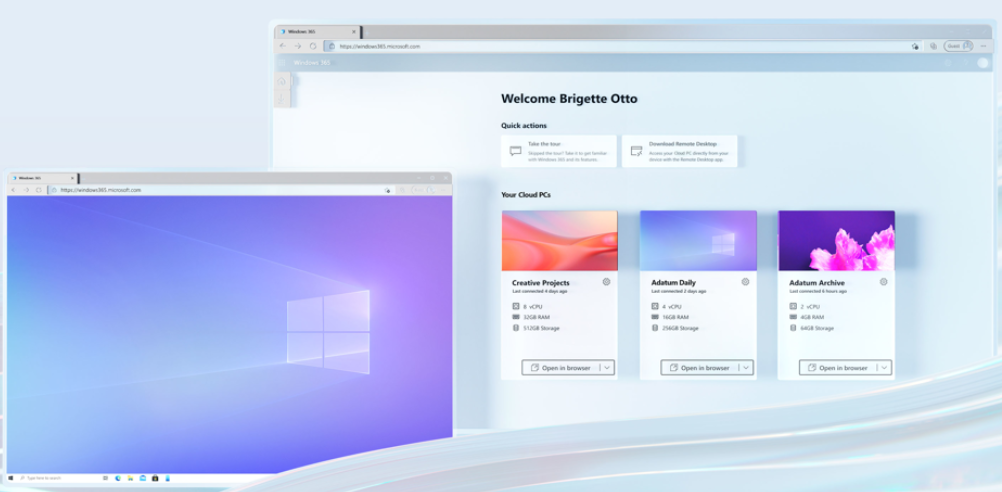
Like other cloud-based services, Windows 365 works from a subscription plan and has different levels. Here are the current options for the business plans:
- $31/user/month: 2vCPU, 4 GB RAM, 128 GB Storage
- $41/user/month: 2vCPU, 8 GB RAM, 128 GB Storage
- $66/user/month: 4vCPU, 16 GB RAM, 128 GB Storage
Windows 365 can be accessed through any type of device, from anywhere, just like other cloud services. You can install applications, personalize your desktop, and do all the things you normally do on a computer. The main difference is that the computer operating system is now in the cloud.
Windows 365 Pros
Access Your Computer Anywhere
The biggest advantage is being able to use your “main computer” no matter where you are, without having to drag it around.
This can be a big advantage when traveling because you don’t have to worry about a laptop being damaged, lost, or stolen and losing vital data. You still have your PC and files safely stored in the cloud and can easily get to it from another device.
Perfect for the Hybrid Work World
Hybrid work is the new normal. Since the pandemic, there’s been a shift with more employees than ever working from home. Now many companies are planning to keep a mix of office and remote working.
74% of U.S. companies are using or planning to implement a permanent hybrid work model.
The Windows 365 cloud-based PC makes it easy to enable employees to work from home, work, or both.
Better Access to Device Security & Administration
When employees are working remotely, ensuring all their devices are properly updated can be a problem. And what happens if an employee quits suddenly and has a lot of sensitive work data on a device located in their home?
Using cloud PCs gives a company complete control of its PC assets and data. Employees log in from anywhere, but the “computer” itself is located in a cloud environment, making it easy to do things like push security updates and restrict access.
Windows 365 Cons
You Can Only Use It Online
The obvious drawback of a Windows cloud PC is that you can only use it online. You won’t have access to any data, files, or programs if you don’t have an internet connection.
This may not be as big of an issue for many people since most work is now reliant on cloud applications anyhow.
A Slow Connection Ruins the Experience
If you have a slow internet connection, then the frustration can be multiplied. Not only would this slow down a cloud app you’re trying to access but also the cloud computer you’re trying to access it from.
There is a risk when using a computer in the cloud of experiencing lag time, making it difficult to work.
There is a Danger of Service Outage
You’re reliant on the cloud provider – in this case, Microsoft – to always have the service available. Even large companies can have outages from time to time, in which case you will not be able to access your computer or any of your data stored on it.
Being too reliant on one cloud vendor is also a risk to business continuity. One way to mitigate that risk would be to ensure all data stored in Windows 365 is being backed up separately in a 3rd party backup solution.
Is a Cloud PC Right for Your Business?
There are several instances when Windows 365 offers big benefits to a company. If you’re trying to figure things out, call us for a chat. We can help you consider all angles.
—
This Article has been Republished with Permission from The Technology Press.
More from our blog



