Microsoft Teams Plan Comparison: Free vs M365 Business vs Teams Essentials
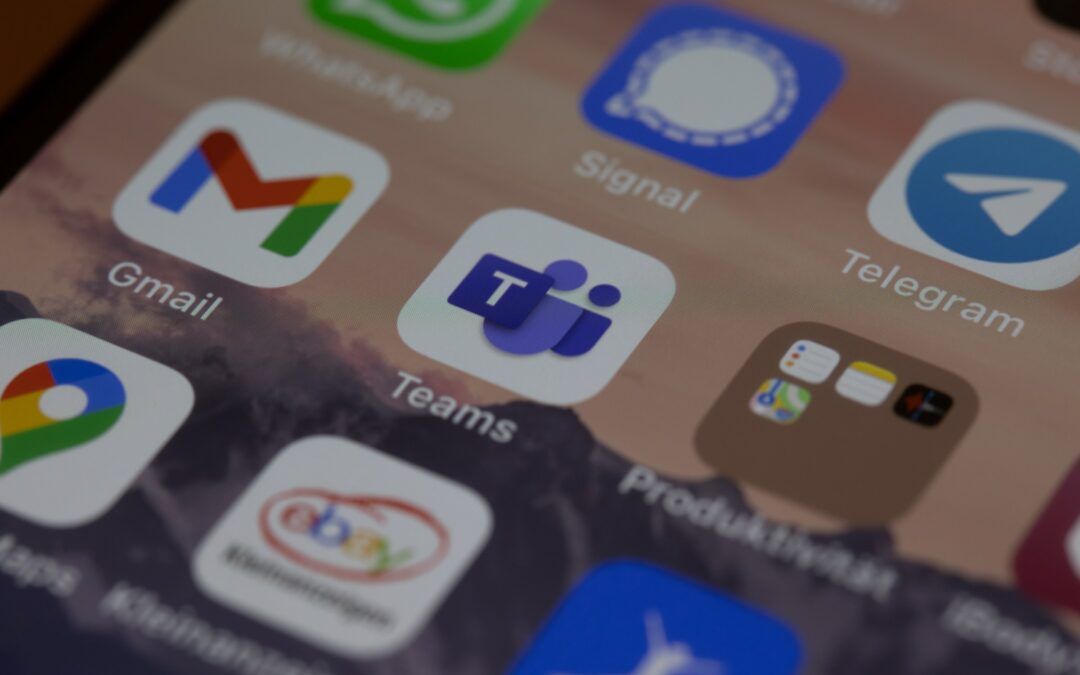
The shift to remote work over the last two years has caused companies to realign their digital tools. Now, many meetings default to being via video conference rather than in person, and working from home has become commonplace.
Seventy-seven percent of remote workers say they’re more productive working from home (a big reason is fewer distractions). Plus 85% of surveyed managers expect that having teams with remote workers will be the new normal.
But for remote working to work without employees feeling disconnected and customers feeling you’re hard to reach, you need to use cloud communication tools. One of the most popular, which has skyrocketed in popularity, is Microsoft Teams.
Between April 2020 and April 2021, the Microsoft Teams daily active users count rose from 75 million to 145 million.
Teams is an all-in-one communication platform, providing more than just video conferencing or chat. It combines several capabilities into an online work hub for collaboration and communication.
Some of the key features of MS Teams include:
- Video and audio calls
- Webinar registration & attendance reporting
- Channeled team chat
- File storage and sharing
- In-app collaboration in Word, Excel, PPT, and more
- In-app collaboration in 3rd party applications
- Tabs that allow teams to link apps and websites inside a channel
- Status notification and alerts
- Use on all devices
MS Teams Evolution
Originally, Microsoft Teams was available only through a Microsoft 365 Business subscription. Then, to improve the popularity of Teams and compete with video conferencing platforms like Zoom, Microsoft brought out a free version with fewer features in 2018.
This helped the service increase its user base, however, there was a wide gap between the capabilities of the paid version with a Microsoft 365 subscription and the free version. Such as much less support, fewer features, etc.
Microsoft noted that it was missing a vital audience, the small business. Small business owners had a more difficult time fitting into either the free model, with very limited group meeting timing, or the paid model, which required a full M365 subscription.
So, in December of 2021, it brought out the third plan for MS Teams that it is hoping is “just right” for smaller companies that need the same collaboration and communication tools as everyone else. This plan is called Teams Essentials, and you don’t need to sign up for Microsoft 365 to get it.
Comparison of Teams Essentials vs Teams Free vs Teams with an M365 Business Plan
Next, we’ll go through the differences between these three MS Teams plans so you can identify the one that may make the most sense for your company.
Microsoft Teams Free Version
The free version of MS Teams was really brought out to reach the residential and home user crowd. An audience that had been completely missing from the Teams userbase up to that point.
This plan has the following capabilities:
- Unlimited group meetings for up to 60 minutes
- Up to 100 participants per meeting
- 5GB of cloud storage per user
- Unlimited chat
- File sharing, tasks, and polling
- Data encryption for calls, files, meetings, chats
- Co-authoring capabilities
- Ability to add tabs inside group channels
The biggest drawback of using the free version for your business is the 60-minute limit on group video meetings. The 5GB cloud storage also can be limiting for business use of Teams.
Microsoft Teams Essentials
Teams Essentials is $4/user/month and was designed specifically for small businesses that may not want to subscribe to M365, but still need a good cloud collaboration tool to keep their team connected and productive.
This plan has the following capabilities:
- Everything in the free version, plus:
- Unlimited group meetings for up to 30 hours
- Up to 300 participants per meeting
- 10GB of cloud storage per user
- Anytime phone and web support
The additional group meeting time (up to 30 hours) is more than enough to fill any type of meeting need, even those that go on all day. Additionally, users get double the cloud storage space, and the phone and web support ensure your staff has help using the app when needed.
Teams with Microsoft 365
The version of Teams with Microsoft 365 is available with any business plan. The lowest cost plan is $6.00/user/month ($2 more than Essentials). However, the Basic package does not come with downloadable Office apps (Word, Excel, etc.), only the web versions.
The next step up would be M365 Business Standard at $12.50/user/month, which is quite a bit more than the price for Teams Essentials. This one does include the downloadable Office apps.
These plans have the following capabilities:
- Everything in the Essentials version, plus:
- Office applications (either web or web & downloadable)
- All the many M365 cloud apps (OneDrive, Forms, SharePoint, OneNote, and many others)
- 1TB of cloud storage per user
- Webinar hosting
- Customer appointment management
- Premium security features
If you are planning to use Microsoft Office software and other applications, then it makes sense to get Teams along with an M365 subscription. However, if your business already owns the offline version of the Office suite or does not need it, then Teams Essentials offers a lot of capabilities with a lower price tag.
Need Help Getting MS Teams or Other Cloud Tools Set Up?
Today’s hybrid offices and remote teams need robust collaboration tools to compete. Contact us if you need help getting started with MS Teams or another cloud tool. We’ll be happy to facilitate a custom setup to ensure your staff can hit the ground running.
—
This Article has been Republished with Permission from The Technology Press.
More from our blog



